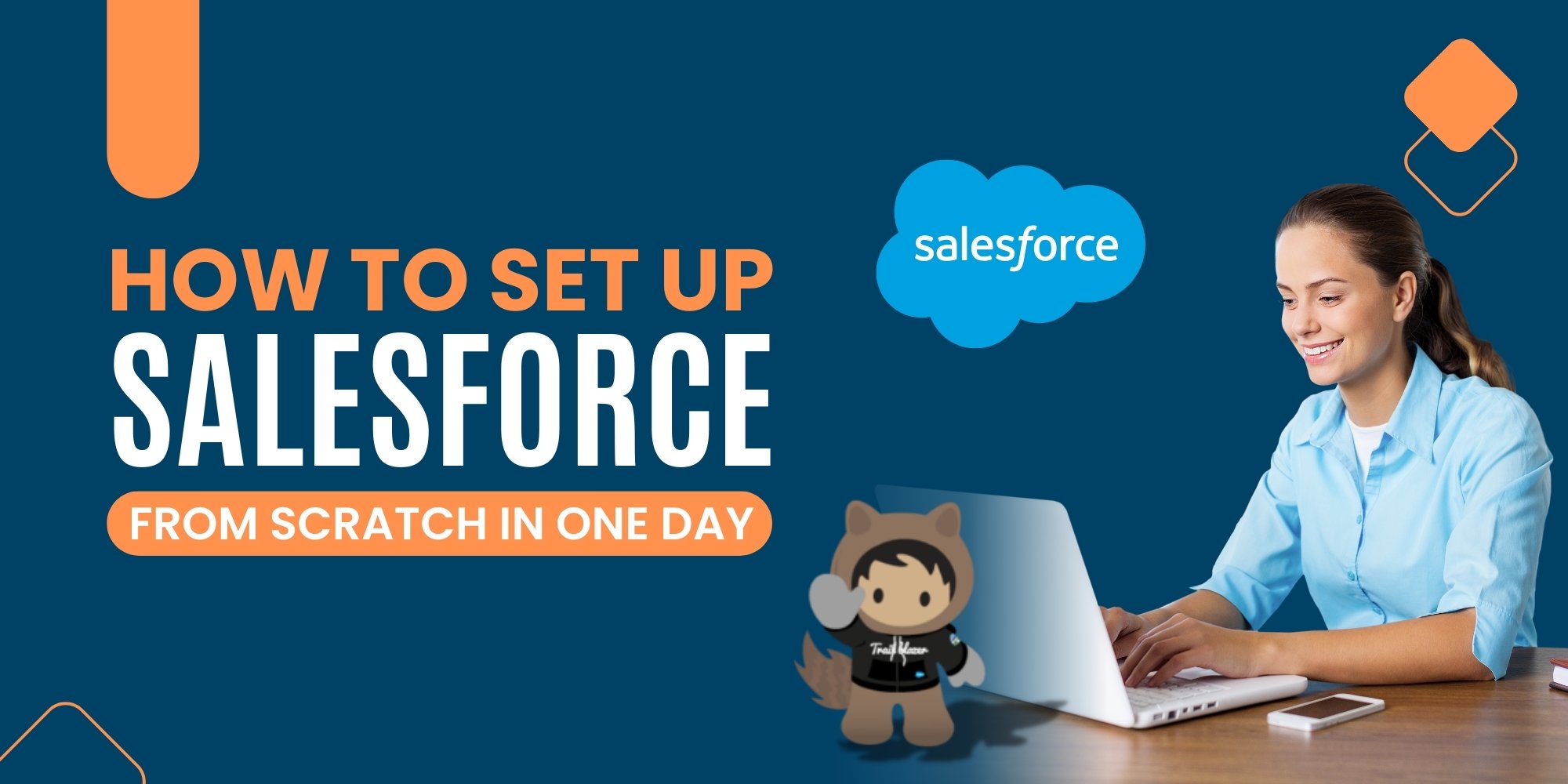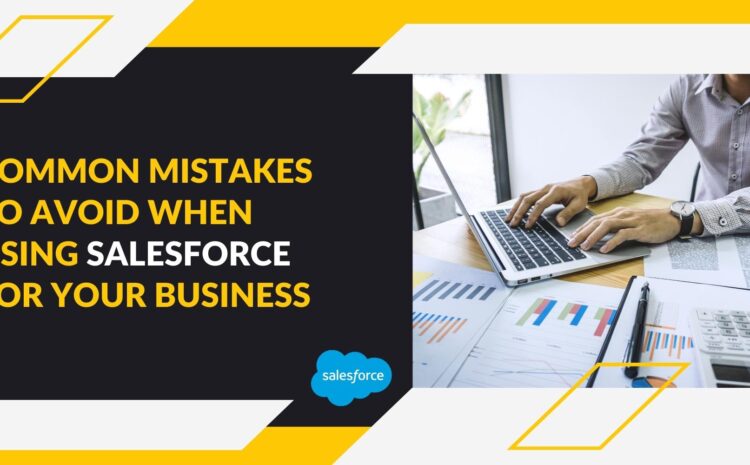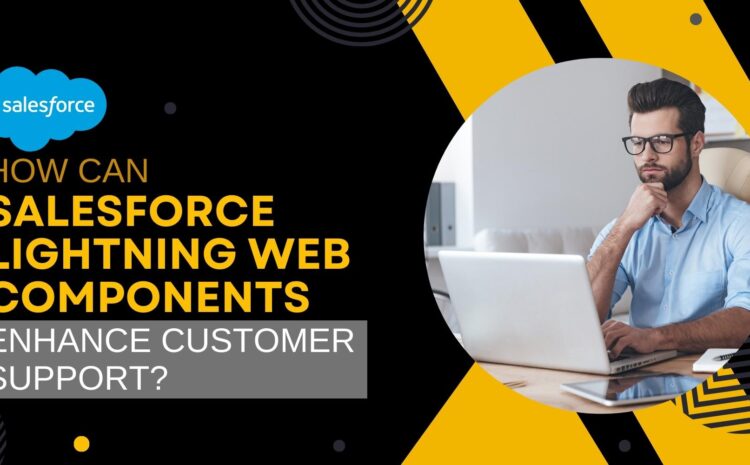Hello, and welcome to the blog! If it’s your first time here, we invite you to browse around and check out the myriad of articles we’ve posted. If you’re an experienced visitor, welcome back! We hope you’re getting tons of useful information. If you weren’t, you probably wouldn’t be here though, right? Right. So, enough of our gabbing up here. Grab a cuppa, and let’s get going!
Salesforce might seem intimidating at first, but with the right steps, you can set up a fully functional Salesforce environment in just one day. We’ve put together a detailed guide so you can get Salesforce up and running quickly.
Step 1: Sign Up and Log In
Begin by signing up for Salesforce:
- Navigate to [Salesforce Signup](https://www.salesforce.com/).
- Select your preferred Salesforce product (Sales Cloud recommended for beginners).
- Complete the signup form and verify your account via email.
Step 2: Familiarize Yourself with Salesforce Navigation
After logging in, you’ll see the Salesforce homepage.
- The App Launcher (a grid of dots icon) is at the top-left, used to access various apps.
- Tabs along the top navigation bar include Home, Accounts, Contacts, Opportunities, etc.
Step 3: Customize Your Salesforce Setup
- **Navigate to Setup**: Click the gear icon (top right) and select “Setup.”
- In Setup, you’ll manage users, permissions, and customizations.
Step 4: Create and Configure Users
- In Setup, search “Users” in Quick Find.
- Click “New User” to add team members.
- Fill in required details (name, email, role).
- Assign profiles based on role (Administrator, Standard User, etc.).
Step 5: Set Up Accounts and Contacts
Accounts represent organizations, and Contacts represent individuals associated with these organizations.
- Navigate to the Accounts tab and click “New.”
- Fill in essential account details and save.
- To add contacts, go to the Contacts tab, select “New,” fill out the contact’s details, and link to the appropriate account.
Step 6: Configure Opportunities
Opportunities track potential sales deals.
- Navigate to Opportunities and click “New.”
- Enter relevant details like stage, amount, close date, and associated account.
- Save to keep track of your sales pipeline.
Step 7: Customize Your Sales Process
- From Setup, type “Sales Processes” in Quick Find.
- Create or modify existing processes to reflect your unique sales cycle (Prospecting, Qualification, Proposal, Closed/Won).
Step 8: Set Up Reports and Dashboards
Reports help analyze your data, while Dashboards visualize these insights.
- Click on the Reports tab, then select “New Report.”
- Choose the data type, configure the columns, and run the report.
- Save important reports for future access.
- For Dashboards, navigate to Dashboards, select “New Dashboard,” and add components from existing reports.
Step 9: Integrate Essential Tools
Connect Salesforce to essential tools like email, calendars, and communication platforms.
- Navigate to Setup > Integration and select the tools you wish to connect (e.g., Outlook, Gmail, Slack).
- Follow prompts to authorize and configure each integration.
Step 10: Test Your Setup
- Thoroughly test your Salesforce configuration by adding sample data.
- Verify user access, visibility, reporting accuracy, and integrations.
Step 11: Train Your Team
- Conduct a brief walkthrough of key Salesforce functionalities with your team.
- Ensure everyone knows how to log in, navigate, and utilize essential features.
Step 12: Go Live and Monitor
- Officially launch Salesforce within your organization.
- Regularly monitor usage, gather feedback, and make iterative improvements.
Congratulations! You’re now equipped with a functional Salesforce environment, and you did it all in just one day. Of course, those last two items may take you a bit longer, but you’ll at least have the setup part done. Planning ahead can get you everywhere, so go ahead and schedule that training session, and set your Salesforce org up quickly.
We hope you enjoyed this post. Again, if you’re new around here, we invite you to check out some of our other content. You can find it all here. Until next time!