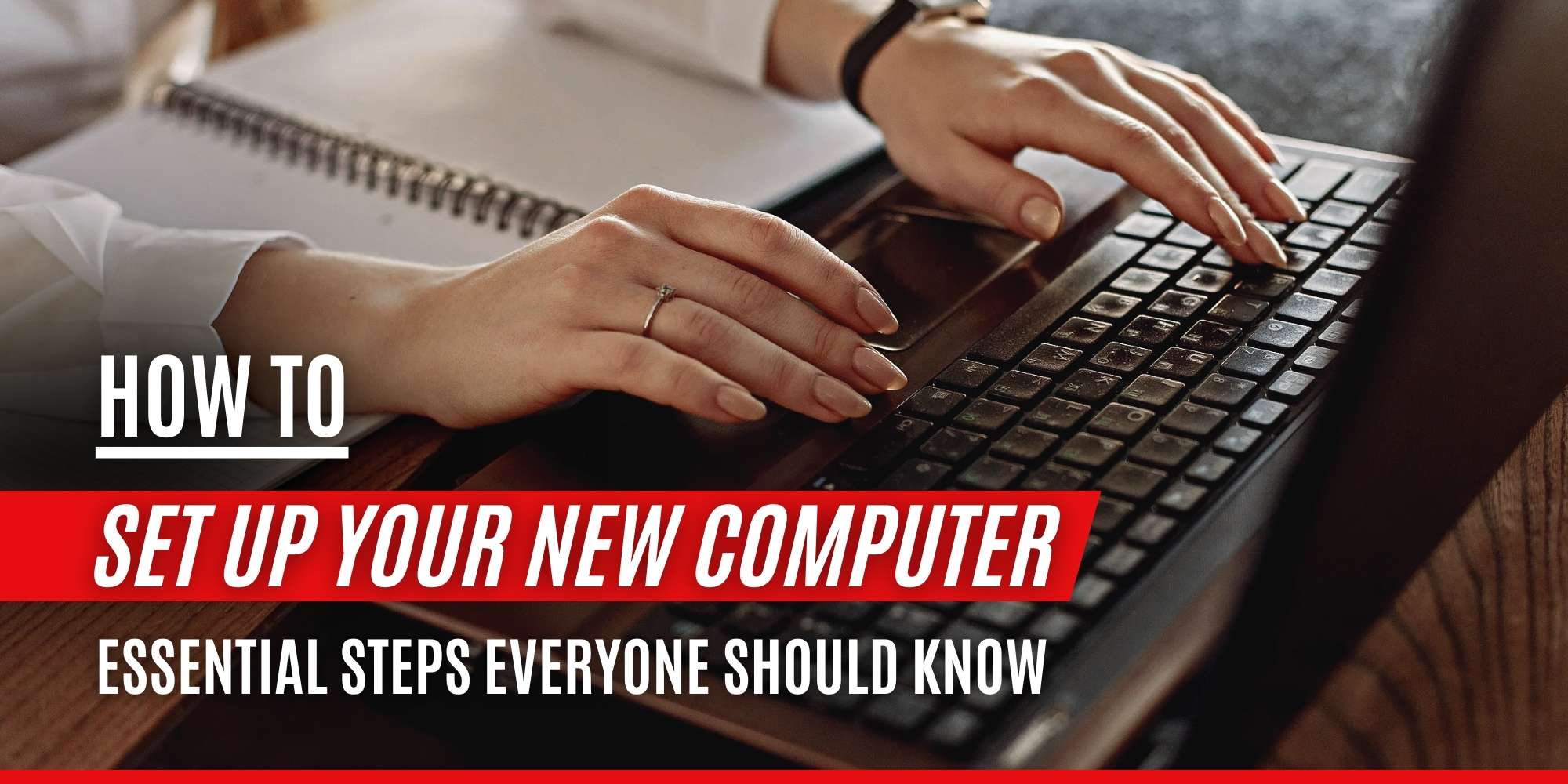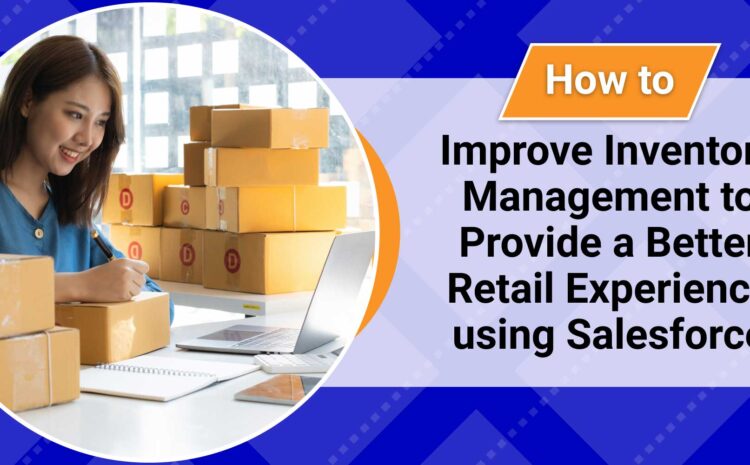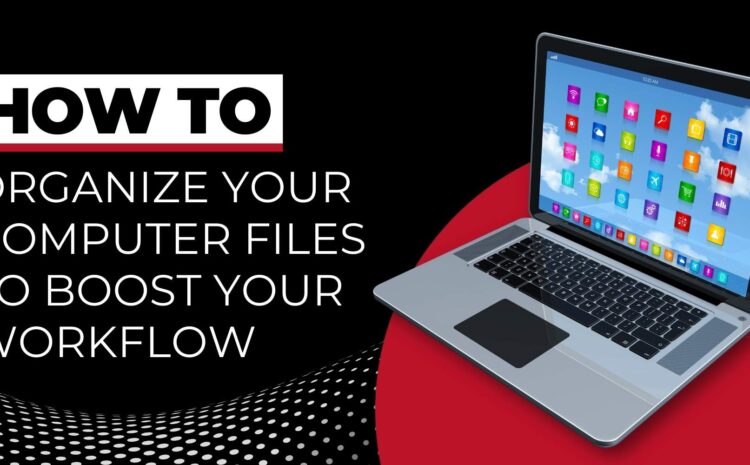Welcome back, everyone! Grab your favorite drink and get comfortable as we delve into the essential steps for setting up your new computer. Unboxing a new PC is always exciting, but proper setup is crucial to ensure optimal performance and security. Let’s walk through the key actions you should take to get your system up and running smoothly.
1. Unbox and Inspect Your Computer
Begin by carefully unboxing your new computer. Ensure all components, such as the power cables, peripherals, and documentation, are included and undamaged. A clean and organized workspace will facilitate a smoother setup process.
2. Connect Essential Hardware
Set up your computer in your chosen workspace:
- Desktop Users: Connect the monitor, keyboard, mouse, and any other peripherals.
- Laptop Users: Simply connect the power adapter and any desired peripherals.
Ensure all cables are securely connected to avoid issues during startup.
3. Power On and Complete Initial Setup
Press the power button to turn on your computer. The operating system’s setup wizard will guide you through:
- Language and Region Selection: Choose your preferred language and region settings.
- Wi-Fi Connection: Connect to your wireless network by selecting it and entering the password.
- User Account Creation: Set up a user account with a strong password for security.
Follow the on-screen prompts to complete these steps.
4. Install Operating System Updates
After the initial setup, it’s crucial to update your operating system to the latest version to benefit from security patches and performance improvements:
- Windows: Go to Settings > Update & Security > Windows Update, then click “Check for updates.”
- macOS: Navigate to System Preferences > Software Update to check for and install updates.
Keeping your OS updated helps protect against vulnerabilities.
5. Install Essential Software
Equip your computer with the necessary applications:
- Web Browser: Install your preferred browser if you prefer alternatives to the default option.
- Office Suite: Install productivity software like Microsoft Office or alternatives such as WPS Office.
- Media Players: Install applications for playing videos and music.
Ensure you download software from official sources to avoid malware.
6. Set Up Security Measures
Protect your system by implementing security measures:
- Antivirus Software: Install reputable antivirus software to guard against malware.
- Firewall: Ensure your firewall is enabled to block unauthorized access.
- User Account Control: Adjust settings to prevent unauthorized changes to your system.
These steps are vital for safeguarding your personal information.
7. Configure System Settings
Personalize your computer to suit your preferences:
- Display Settings: Adjust screen resolution and brightness for comfortable viewing.
- Power Settings: Configure sleep and hibernation settings to optimize energy use.
- Notification Preferences: Manage which applications can send you notifications.
Customizing these settings enhances your user experience.
8. Set Up Backup Solutions
Prepare for data protection by setting up backups:
- External Backup: Use an external hard drive to regularly back up important files.
- Cloud Backup: Utilize cloud services for automatic backups of critical data.
Regular backups ensure you can recover information in case of hardware failure.
9. Install Peripheral Devices
Connect additional devices such as printers, scanners, or external storage:
- Driver Installation: Install the necessary drivers provided by the manufacturer.
- Functionality Testing: Test each device to confirm it’s working correctly.
Proper installation ensures that peripherals function as intended.
10. Create a System Restore Point
Establish a restore point to safeguard your current system state:
- Windows: Search for “Create a restore point” in the Start menu and follow the prompts.
- macOS: Time Machine automatically creates backups; ensure it’s set up with an external drive.
This allows you to revert to a stable system state if issues arise.
Setting up your new computer involves more than just powering it on. By following these essential steps, you ensure a secure, efficient, and personalized computing experience. Taking the time to properly configure your system lays the foundation for optimal performance and longevity.
Hope you enjoyed this post! While you’re here, why not check out a few of our other pieces? We have several blog posts on HR, Cloud Technologies, Salesforce CRM, AI, Salesforce CPQ, Zoho, Bitcoin, Cybersecurity, AWS, and many other topics we just know you’ll love. Browse the topics here!