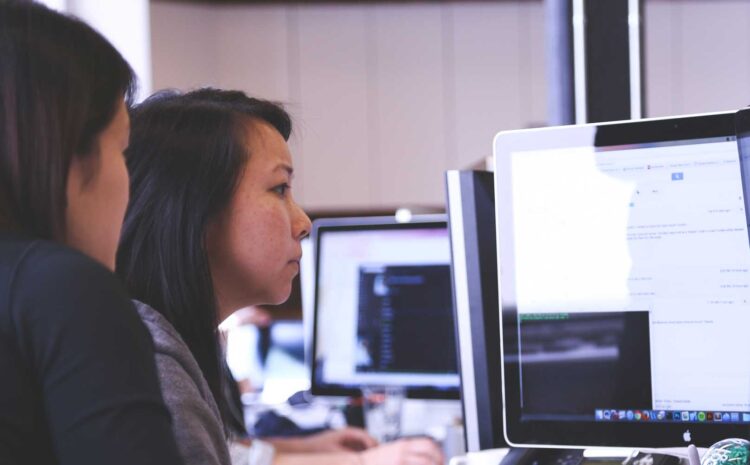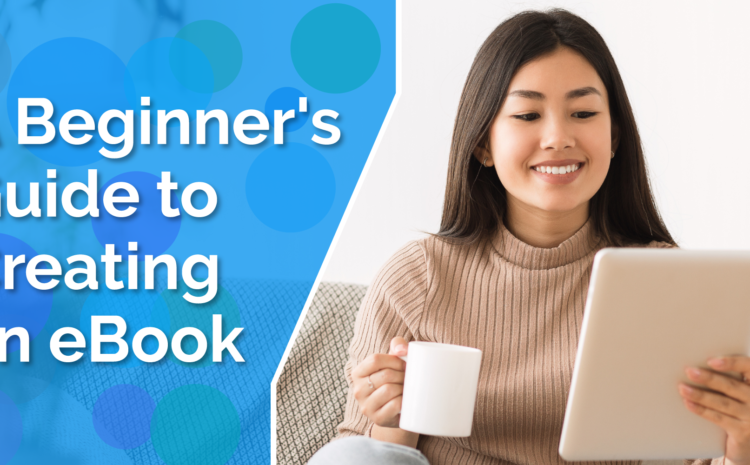Welcome to another product review post. Are you looking for a new graphic design tool? Today, I’m going over Canva because it’s the tool I like to utilize the most. This tool-assisted me in both teaching and enjoying graphic design topics.
Canva has grown to become the most popular online graphic creation program and has over 30 million users. When I first discovered Canva three years ago, in 2020, I didn’t know graphic design and had no desire to learn more.
Because of Canva, I gradually learned this skill and began promoting the platform to others. For graphical creations, there are few alternatives that are as easy to use or as intuitive as Canva, however, I’m quite comfortable with Canva—though some of the plans can be a bit expensive.
Canva has released plenty of new features that make it easier to use and help you to accomplish more. Let’s see Canva in detail and go over what it’s best suited for, its features, and walk you through how to design an image with it.
After all that, how about grabbing a warm drink while you read on? Let’s get started.
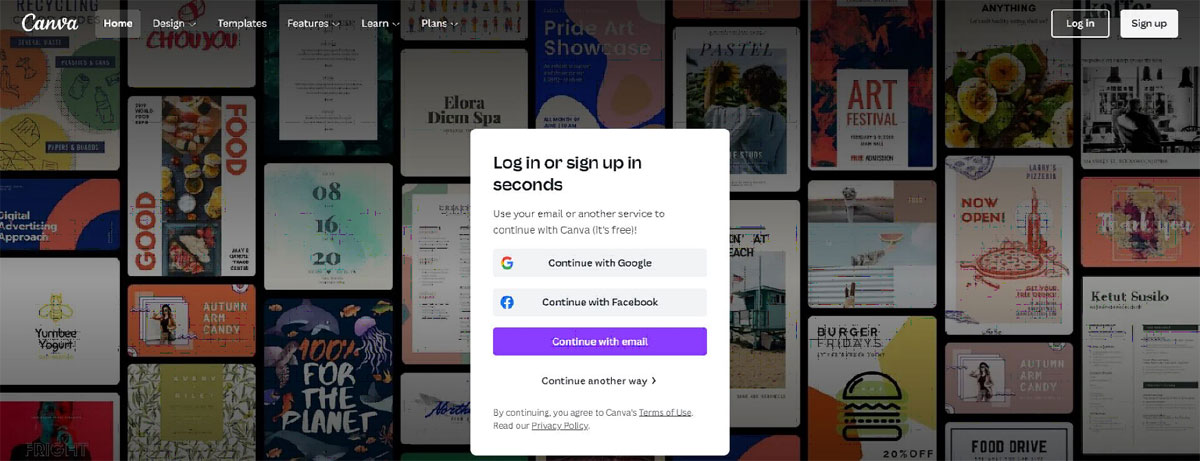
What is Canva?
Canva is a graphic design program that makes it possible to create visual materials without having substantial graphic design skills. The program is commonly used to make social media graphics, short movies, presentations, slideshows, posters, and other visual assets. Canva, which was founded in 2013 by Melanie Perkins, is currently a very popular design tool.
Canva is best suited for those who don’t have the time to learn more complex tools but still want to edit images and create graphics for sharing. There are several account options:
- Small Business
- Students
- Teachers
- Large Companies
- Non-Profit or Charities
- Personal
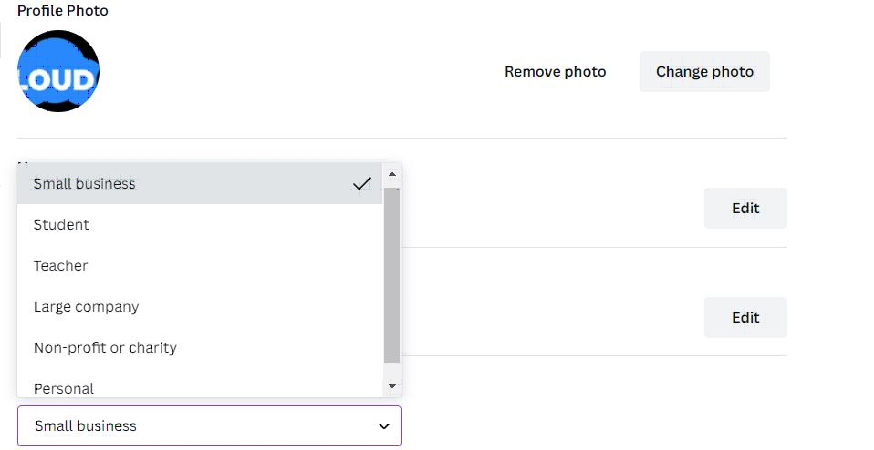
Canva Pricing Plans
There are three pricing plans:
- Free
- Pro – can be billed monthly or annually (US$119.99 Monthly) (US$2,819.99 Annually)
- Enterprise – can be billed Monthly for US$30.00
- Canva is free for Classrooms and Non-profits
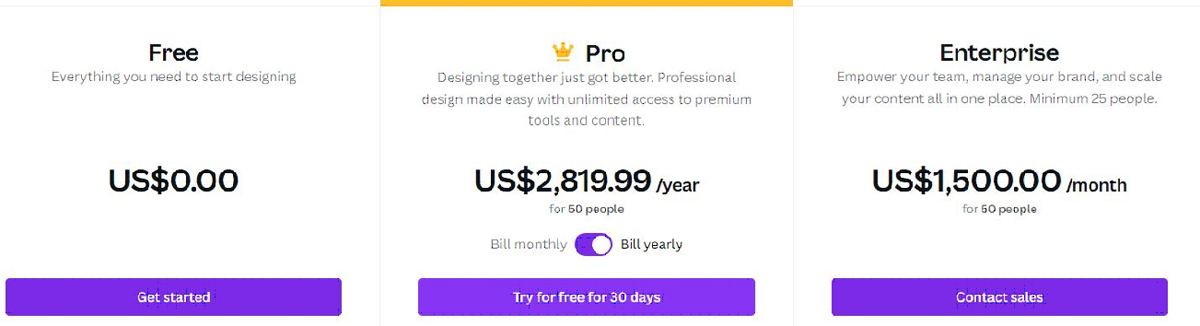
The free edition is appropriate for freelancers who produce 10 to 15 designs each month. You’ll get access to over 100 different design kinds, over 8,000 free designs, and thousands of free pictures and graphics.
If you make a lot of photos for yourself or your clients, the Pro plan is for you. You’ll get access to 420,000+ templates, 75+ million graphics, photographs, stock images, and videos, as well as a variety of other services. Brand Kit, which allows you to store brand assets, is a notable feature (color palette, logo, etc.).
The Enterprise plan is best suited for agencies and organizations with many team members. You receive access to several Brand Kits, design processes, and limitless storage.
Note: Pro pricing may vary according to the team custom.
How it works and Features
Home Page: When you create a Canva account, you’ll be presented with a variety of post kinds to pick from. Social media postings, papers, presentations, marketing, events, advertisements, launching your business, building your internet brand, and so on, are all categories. Begin by choosing a template for your article or doing a more specific search. To get a list of post kinds for each social network, search by name.
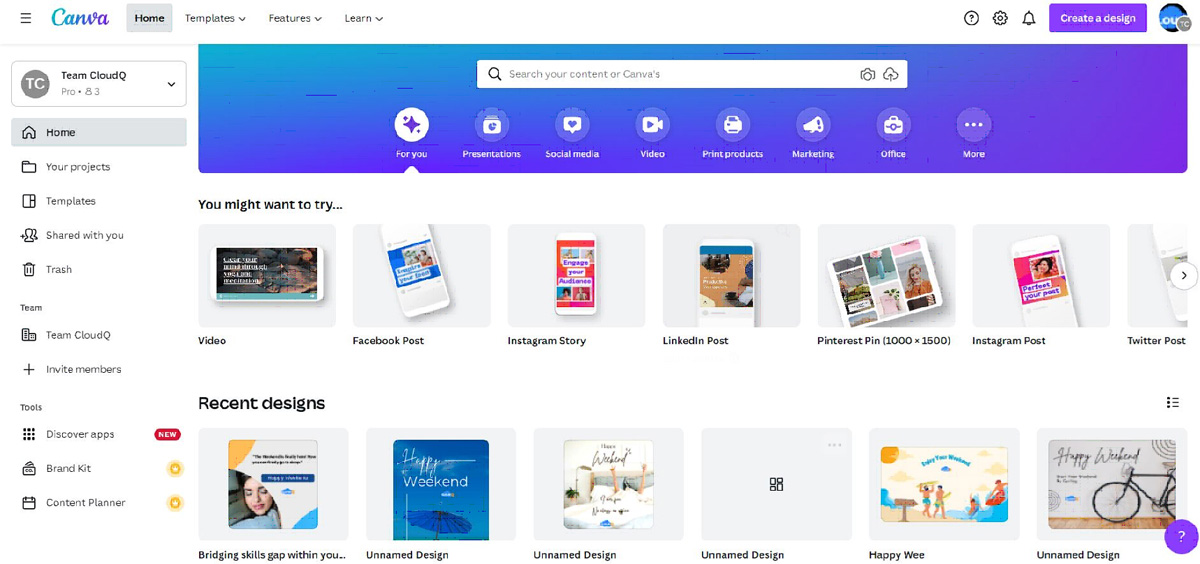
Templates: Canva’s editor lets you quickly change the dimensions of anything you create in Canva. Choose from hundreds of ready-to-use designs with editable images, text, and other features. With the Canva Pro plan, you have access to 75+ million pictures and videos, as well as 420,000+ designs. You can write in a custom size or choose from a list of possibilities expressed in layman’s terms: Facebook Post, Instagram Post, Instagram Story, and so on. When you hover your mouse over one of the available options, you’ll see the actual dimensions in pixels.
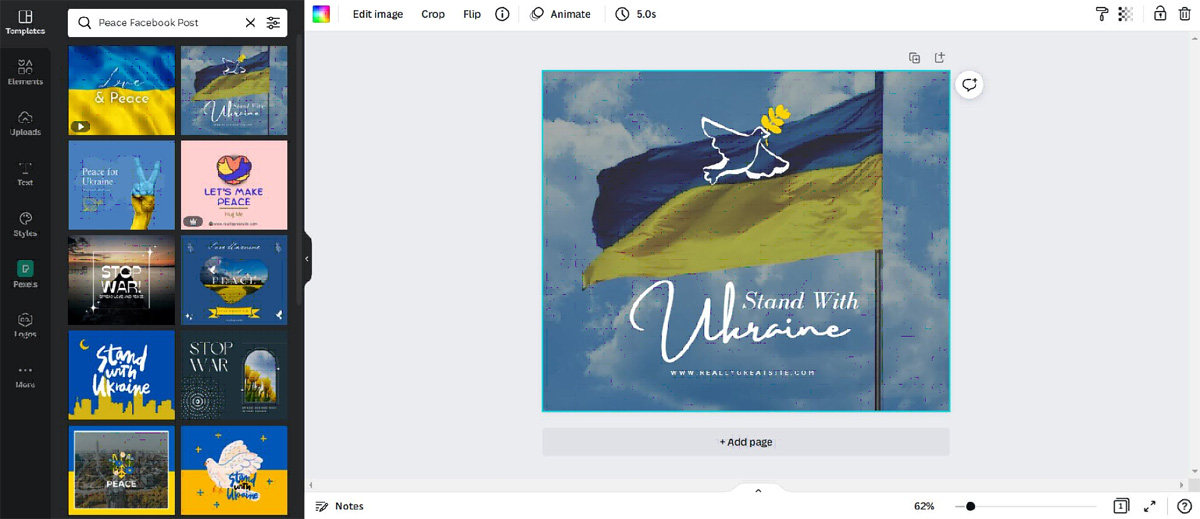
Elements: Inside the Canva designer, the Elements tab gives you access to lines and shapes, graphics, photos, videos, audio, charts, photo frames, and grids. You could also wish to look at the following tabs to examine different aspects independently. Canva offers a huge collection of elements to pick from; be precise in your search term(s) to locate them.
Access Uploads, Photos, Audio, Video, Backgrounds and Styles
You may incorporate your materials, photographs, movies, and music in your projects. Canva provides 100GB of cloud storage space for your creations and uploads. Uploads also feature a new tool that was just put out for Canva Pro customers in which you can video yourself inside your file showcasing what you’re doing..
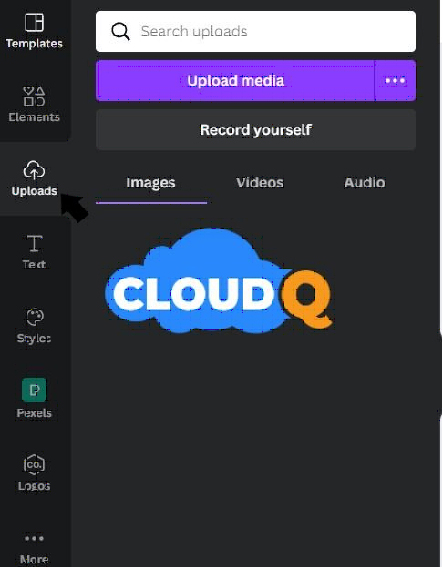
Canva’s Photos tab lets you search for and choose from millions of professional stock photos for your templates. When you choose an image, Canva’s photo editing features let you adjust the photo’s settings (brightness, contrast, saturation, etc.) or animate it. This tool lets you remove the backdrop from any stock photo in your library or any image you supply. The More tab is another area where you may locate photographs. You may discover photographs on various stock photography websites such as pixel, Pixabay, and others, or you can just post your own.
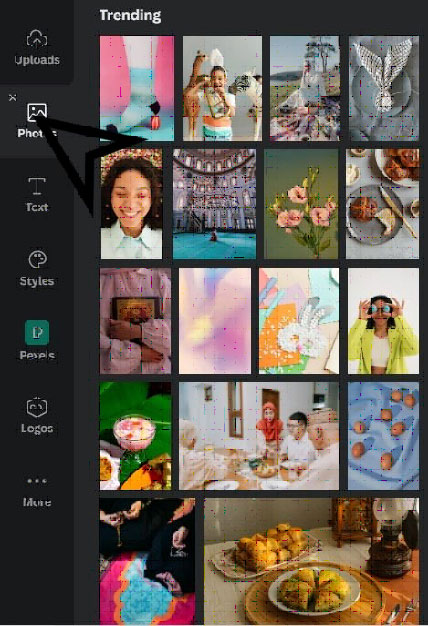
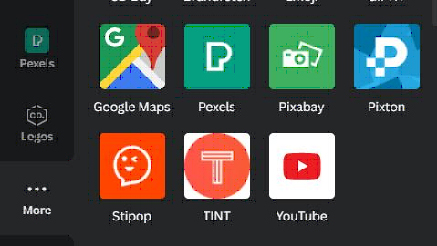
Text: Canva Pro subscribers get access to a huge selection of typefaces via the Brand Kit or Styles tabs. You may add headers, regular text, and graphical text to your design using the Text tab. Enterprise-level controls ensure that visual material stays on-brand no matter how many people work on it.
Videos: You can choose from thousands of stock videos, or upload your own using the Canva Uploads tab. After you’ve decided on a video, you can use Canva’s editing tools to cut, flip, and modify the transparency.
Background: On the Background page, you’ll find free stock images to use as backdrops for your projects. To add a personalized touch, change the backdrop of a template.
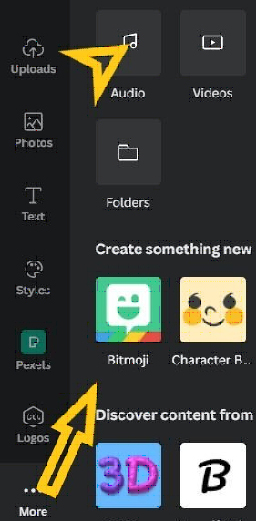
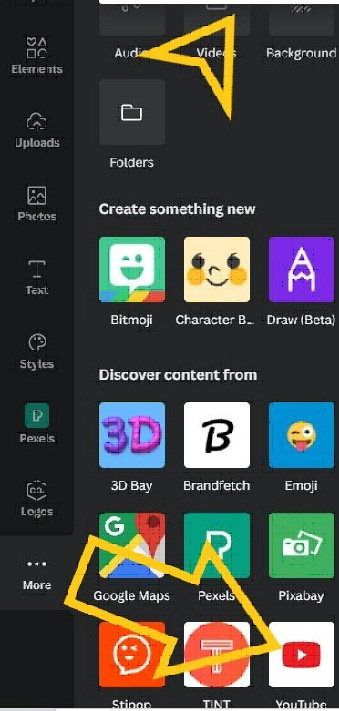
Text and Font Library: One of the most popular features is the ability to add text boxes to your designs. Canva features a font collection under Text where you can discover dozens of fonts ranging from simple to complex, including single fonts and font pairings. You can also upload your own fonts, so you can have access to your brand fonts if they aren’t already available.
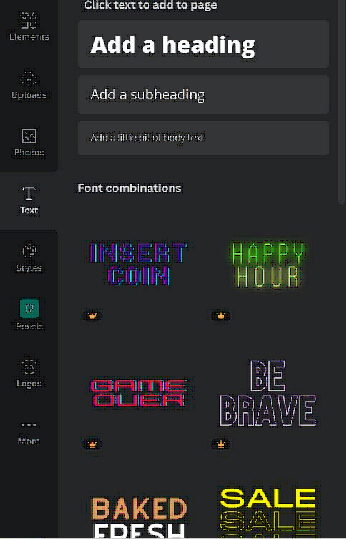
Styles and Brand Kit: The Styles tab allows you to quickly and easily modify the look and feel of your design with a single click. Additionally, if you have a Canva Pro subscription, you can upload your brand’s specific colors and fonts to guarantee designs remain consistent.
The Brand Kit is a storage area for your brand assets, including fonts, colors, and logos. It is more suitable for design firms with several customers or organizations with various brands. The biggest advantage is that you have easy access to the assets while designing. It saves time and guarantees a consistent appearance across all of your works.
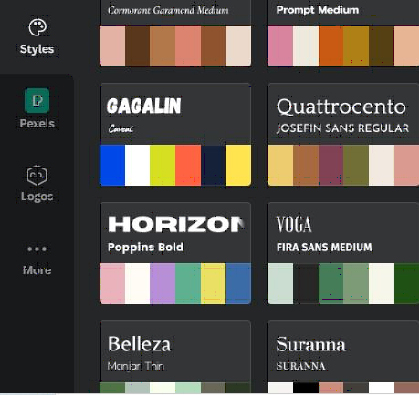
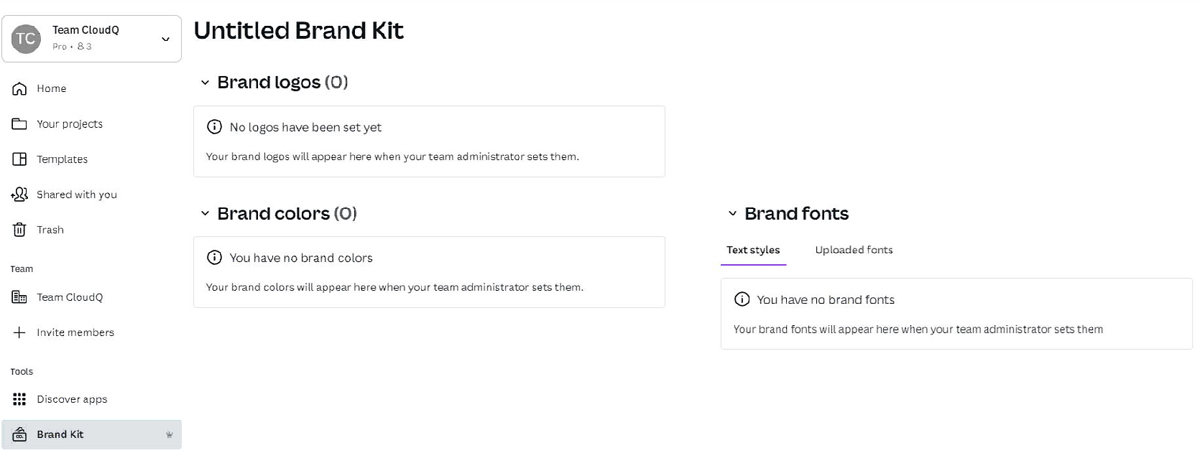
Logos: If you have a Canva Pro subscription, you’ll see a Logos tab. You may submit several versions of your brand logo to use in your designs here. Canva may also be used to create your own logos. It’s important to note that you can’t trademark a logo that contains stock material.
Animate Images: By incorporating animation into the design, you may bring a whole new dimension to your website or presentation. Canva allows you to add animation effects such as Breathe, Fade, Pan, and Rise; premium animations are also available. They’ll help you create great images, especially for social media. Simply click Animate to explore all of the effects available for usage and experimentation.
Share and Publish on Social Media: With Canva, free users can download and share designs to Instagram, Facebook, Twitter, LinkedIn, Pinterest, Slack, and Tumblr. These are just a few of the venues where you may share your creations. Canva Pro subscribers can also use Canva’s Content Planner to post content on eight different accounts on various social media platforms.
Canva Team: Canva Pro allows you to work on graphic content with your team. Designs may be created in Canva and then emailed to team members for approval. Everyone may contribute comments, tweaks, and revisions, and the version history keeps track of them all.
Canva Print: Canva is a free online design tool that may assist you in creating designs that people want to wear, cherish, and share. Canva can transform your drawings into everything from banners and wall art to mugs and t-shirts, thanks to its comprehensive printing choices. Distribute customized business cards to leave a lasting impression on your customers’ minds.
Canva Apps: Canva is available on the App Store and Google Play. You can add pictures and text from Google Maps, Emojis, photographs from Google Drive and Dropbox, YouTube videos, Flickr photos, Bitmojis, and other popular visual content pieces using Canva’s interface with various Internet services. It has received a 4.9-star rating from over 946.3K Apple users and 6,996,708 Google users.
Canva for Education: For your students, use Canva as your go-to creation tool for class projects. There are also wonderful graphic templates built-in, which might be useful tools for math and science schools to illustrate data. It is really simple to utilize the application to connect via social media. More ideas may be found in Canva’s Design School. Canva is a web-based graphic design application that is also available for Android, iOS, and Chrome. Users may submit their photographs and layouts, or they can select from thousands of pre-built images and design themes. Canva for Education integrates with Google Classroom rostering, Clever, and Google sign-on. Teachers may add students to their classes, set assignments, receive assignments, and assess and approve work.
Let’s see Canva’s offers many positives. However, there are a few negatives. They’re right here.
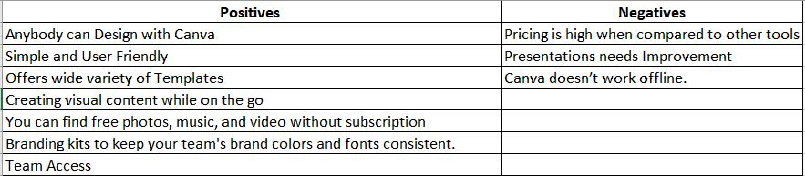
My Overall Rating
Canva is one of the best blogging tools I can recommend to you. Many authors, publishers, eCommerce businesses, start-ups, and other small businesses would agree with me. Canva will help you even if you aren’t a blogger.
I would rate Canva 4.5/5
To conclude, Canva is an amazing tool in general for folks who want basic pictures for tasks. If you’re an experienced graphic designer, you’ll find Canva’s platform lacking in customization and sophisticated capabilities. For most tasks, however, if you have minimal design knowledge, Canva will be easier to use than Adobe Photoshop or Illustrator.
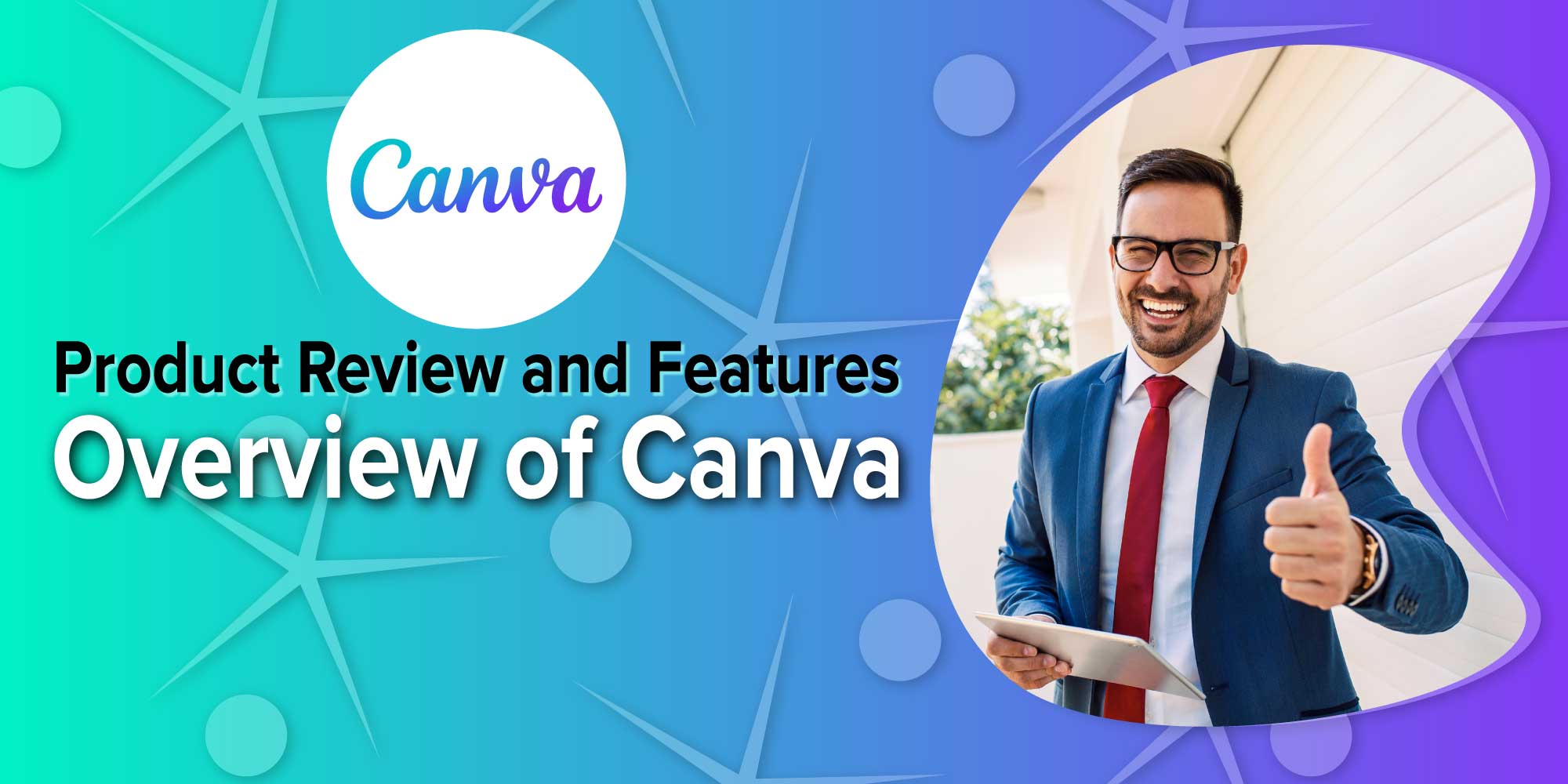
 Linkedin
Linkedin