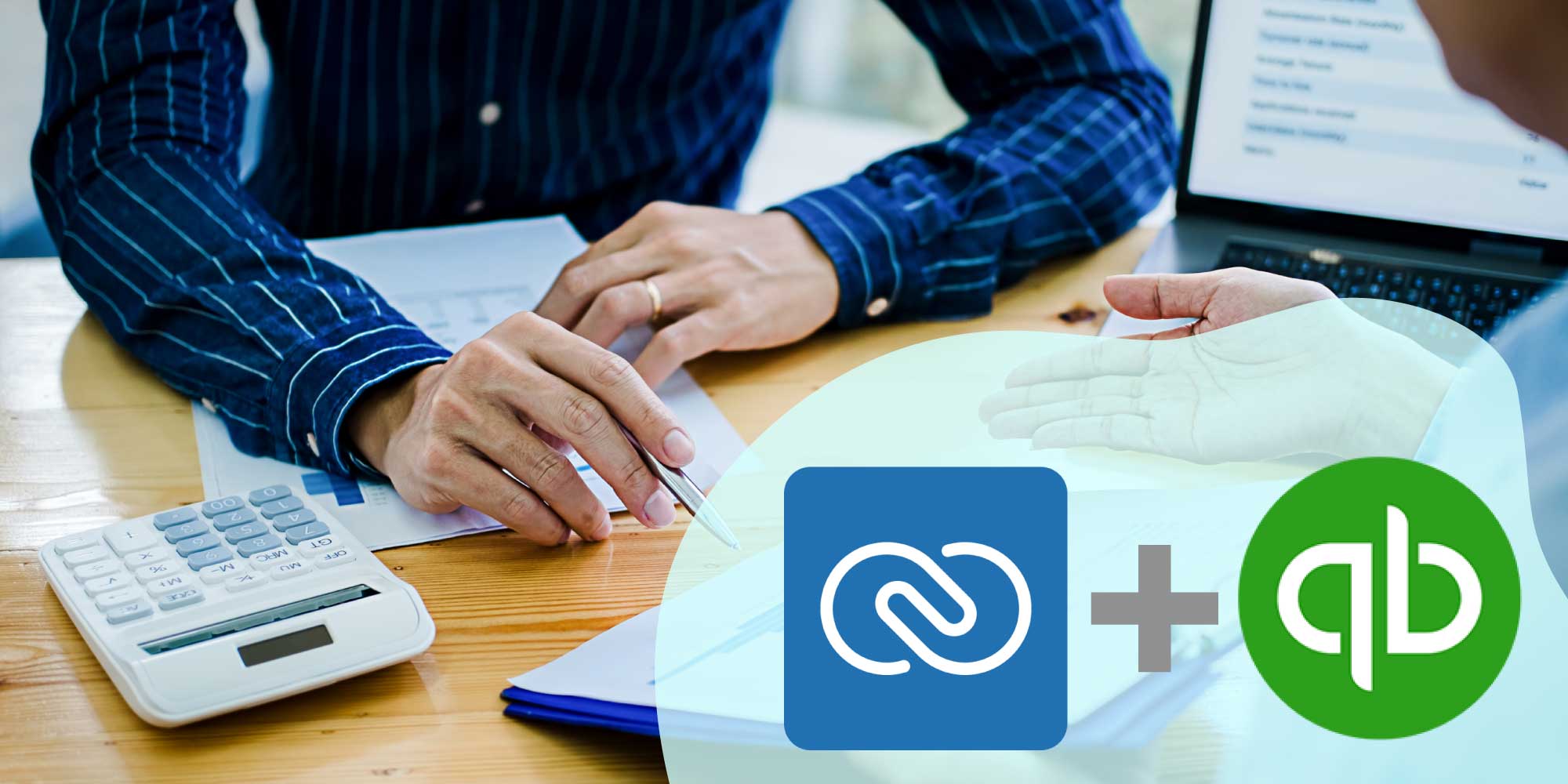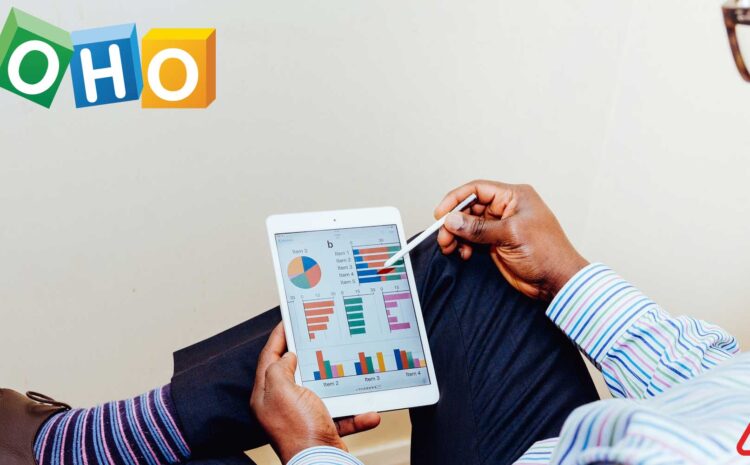Managing finances is one of the most important, and complicated, functionalities of a business. A business can only grow more successful if it has superior financial health. Hiring a finance specialist or an accountant can be pricey, especially for small businesses, but small business owners have alternatives available to them. They can either become extremely well versed in managing their own finances or purchase affordable accounting software like QuickBooks.
Click here to know about other services and our capabilities
What is QuickBooks?
Quickbooks is affordable accounting software that helps businesses effortlessly manage different aspects of accounting and finance.
Now to address the elephant in the room: “Why should a business use QuickBooks with Zoho CRM?”
As we know, Zoho CRM is a customer relationship management solution that helps business owners manage and delegate business activities like sales, workflow, customer support, team management, lead management, social media management, etc. Zoho CRM collects and manages all information related to a customer from the stage of procurement of leads to converting them to customers. A lot of financial functionalities are involved when a lead decides to purchase a product or service.
QuickBooks integration with Zoho CRM helps business owners manage and understand the financial aspects more easily.
The integration allows the following:
- Smooth data transfer between Zoho CRM and QuickBooks.
- QuickBooks can export records from Zoho CRM.
- Smoothly synchronize vendor and customer details between Zoho CRM and QuickBooks.
- Keep important data as common records or fields between the two solutions.
- QuickBooks can help your sales team:
- generate and track invoices
- track expenses and bills
- generate detailed financial statements of your business to keep track of the income, profit, and expense
- helps keep track of employee work hours and offers salary accordingly
- Zoho CRM already has features to track inventory, and QuickBooks makes it even more defined with tracking the quantity and cost of your inventory.
- QuickBooks helps your employees and the business to manage Taxes.
- You may also scan receipts and send them to the customer through Zoho CRM.
How To Integrate Zoho CRM and QuickBooks?
Zoho CRM and QuickBooks can be integrated as follows:
1. First Step is to install the QuickBooks extension in your Zoho One account.
2. Once you install the extension, you can find it on the Zoho Tab as Zoho-QB_Bisync as shown below:
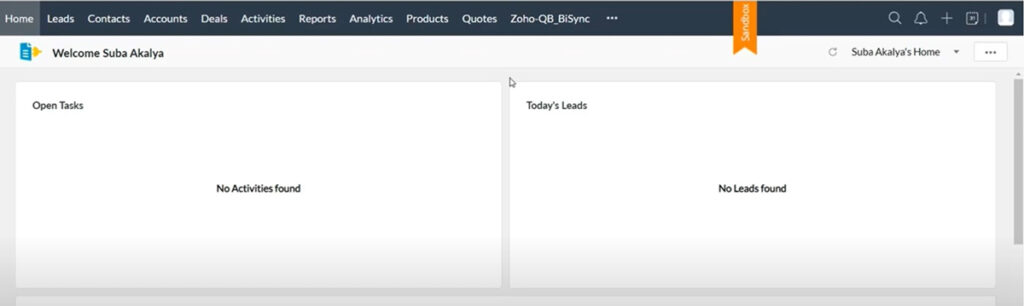
3. Click on the Zoho-QB_Bisync and a window will appear as below:
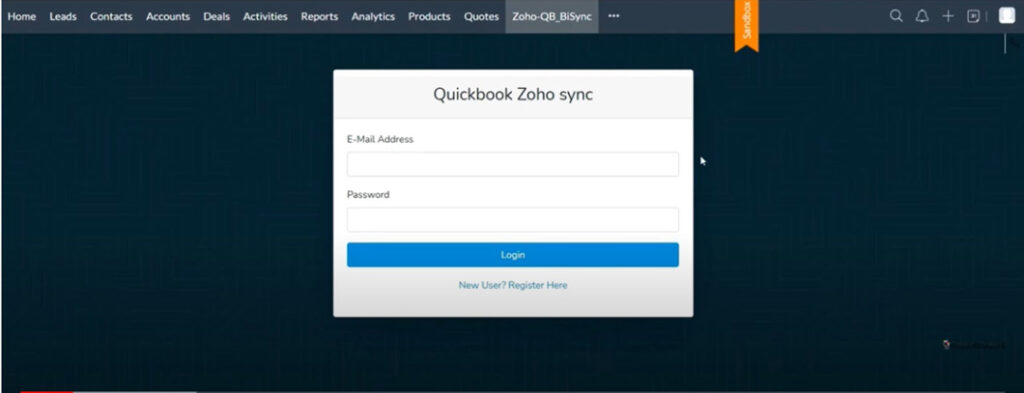
4. Register as a New User. Provide the required details, and click Register.
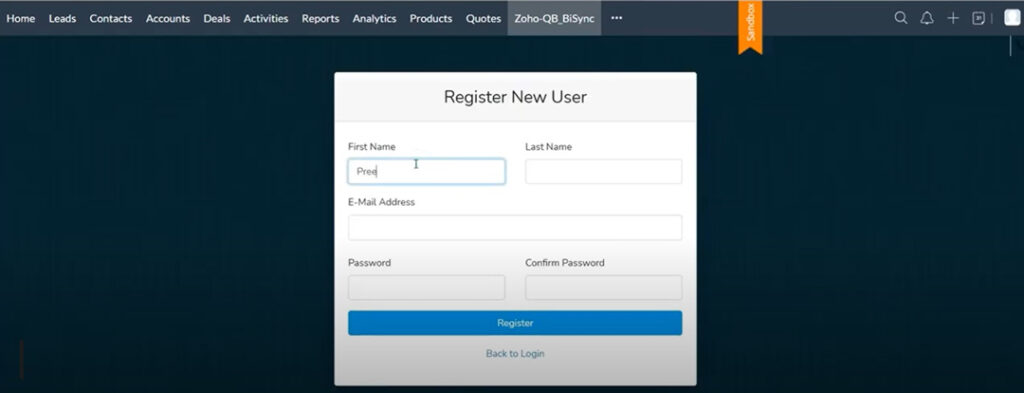
5. Once you click Register, you will be taken to a window as shown below:
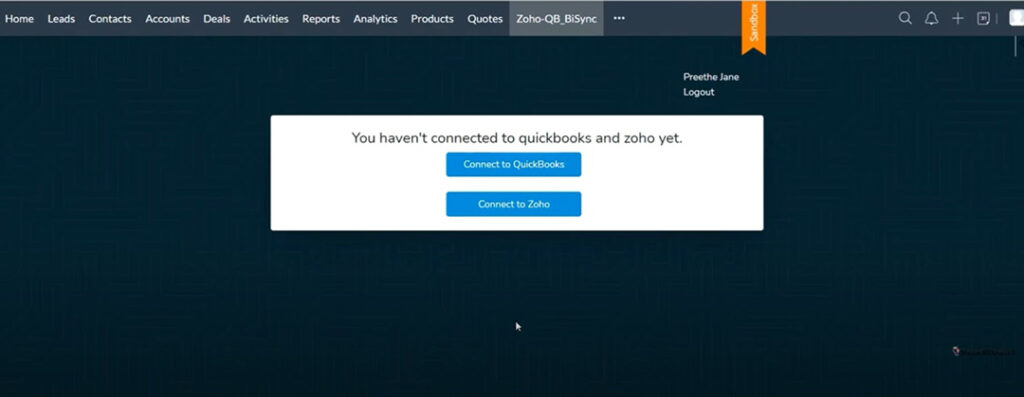
You have not yet been integrated! Here, you may choose either to Connect to QuickBooks or Connect to Zoho.
6. If you choose Connect with QuickBooks, enter your QuickBooks credentials, and you will be automatically connected.
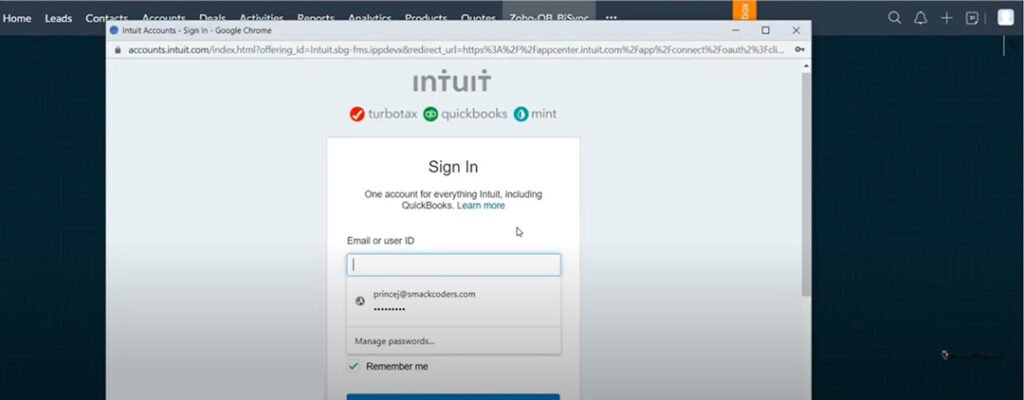
7. If you choose to Connect with Zoho, you will be directed to a window as shown below.
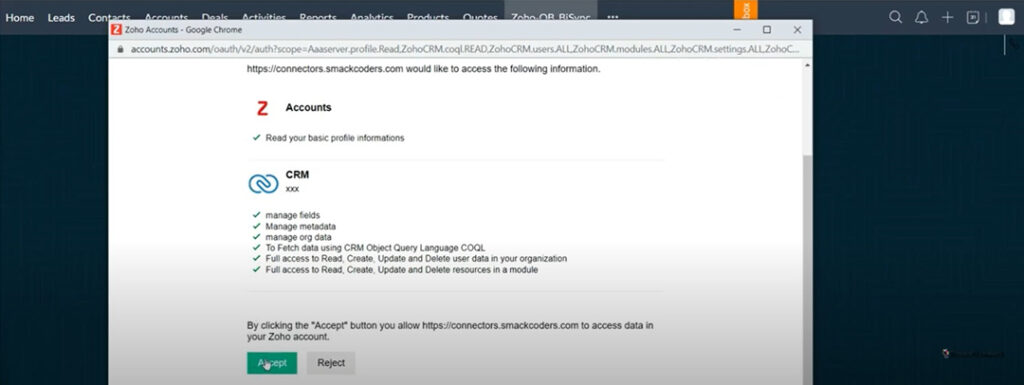
8. Click the Accept button to connect with Zoho Accounts and Zoho CRM.
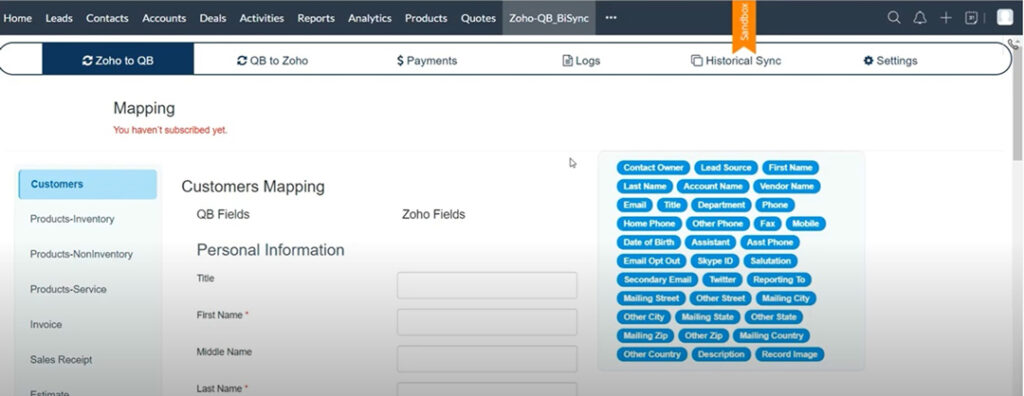
9. Once both QuickBooks and Zoho CRM are integrated, you may start bidirectional data transfer, record and field mapping, report generation, and customer information of any kind, along with the accounting information to reduce inefficiencies and become more productive.
If you’d like a customized Zoho solution package that includes QuickBooks, but you don’t want to go through all the steps alone, CloudQ can help. We’re authorized Zoho implementation partners, and we know the platform well. Contact us today for a demo and find out how we can help your business succeed.