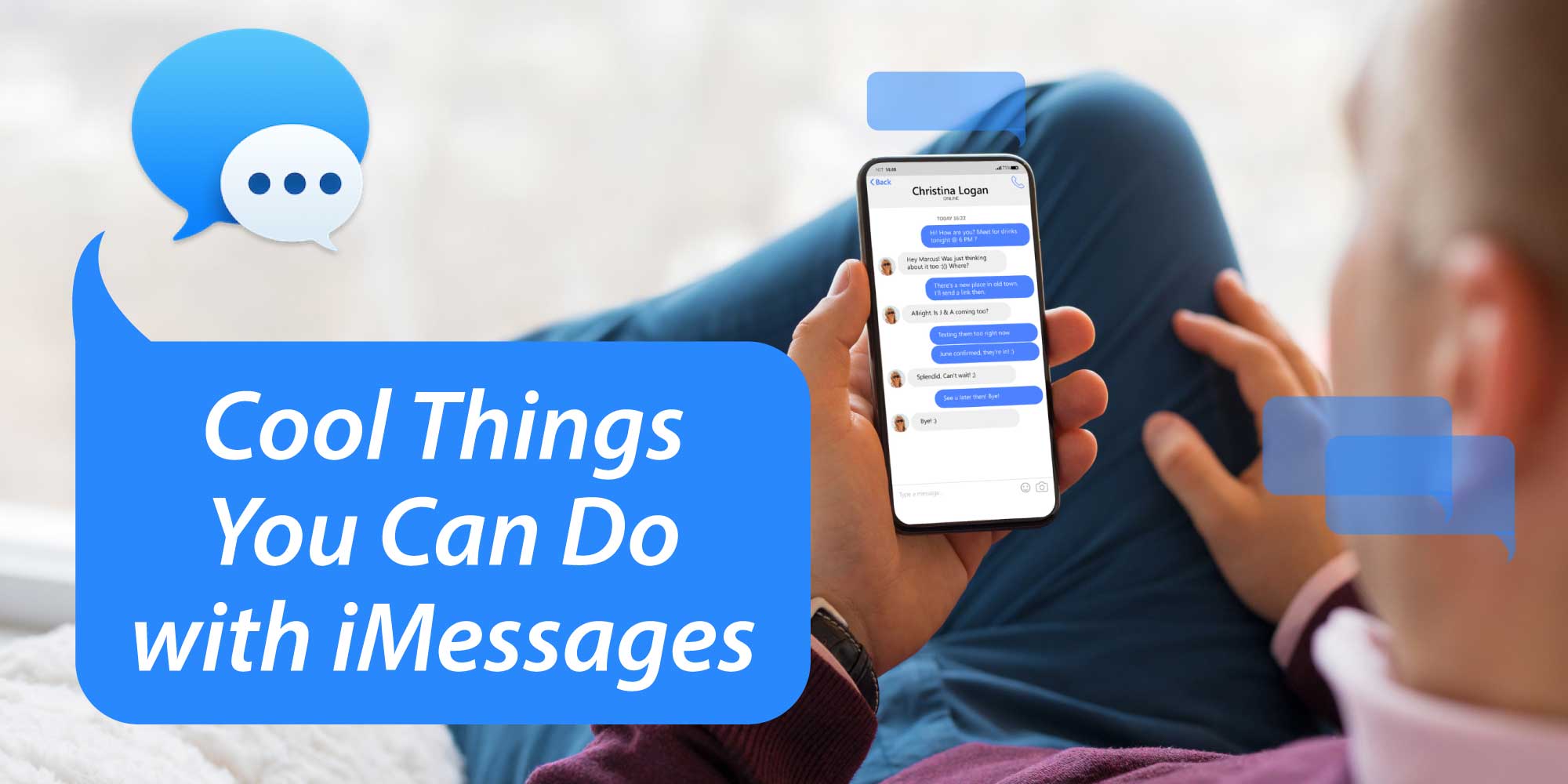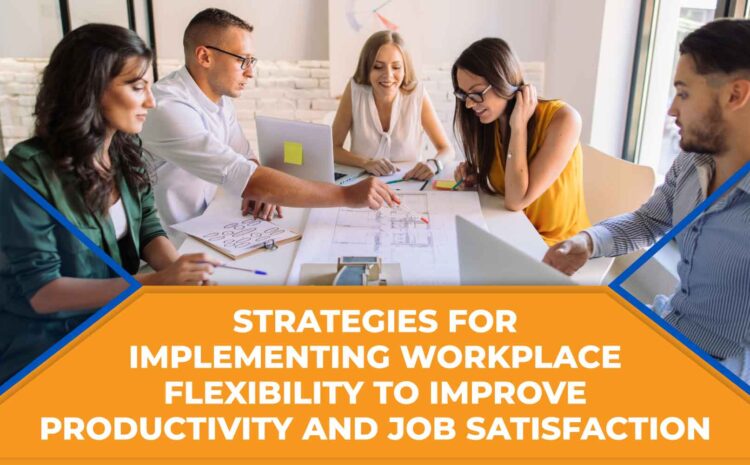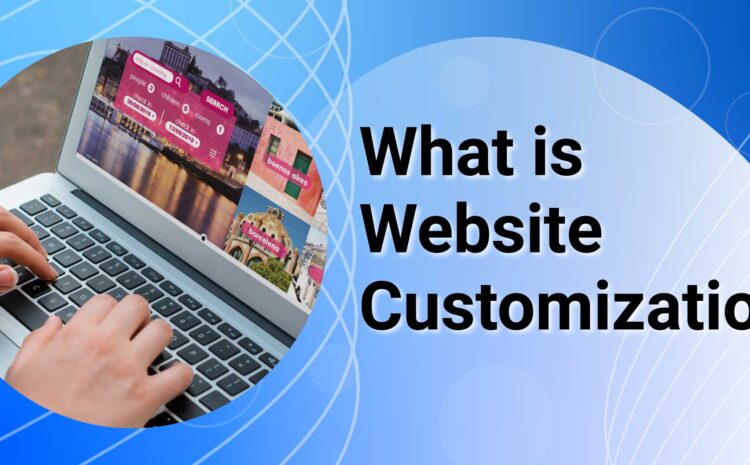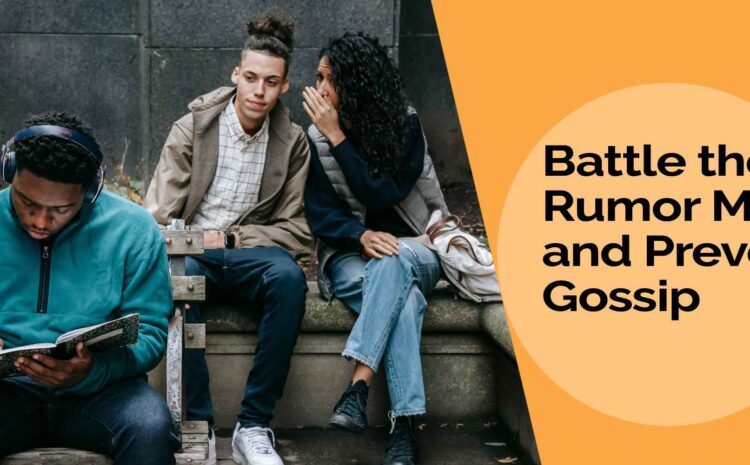Hello, lovely readers! Today, we’re taking a break from all the seriousness of the internet to bring you something super fun. We thought a coffee break and a snack, and perhaps messaging random people from your contacts list with a little silliness might break up your day and provide some giggles. Yep. That’s us. Giggle factory supreme.
Over the last few weeks, we’ve been diving into cybersecurity, Salesforce, and productivity hacks. We’re ready for a bit of fun! Enough gabbing up here. Let’s get to it!
We’ll start with the simple text effects then move on to all the options with advanced text effects, emoticons, and/or memojis. One important thing to remember is that you can’t include ANY other text or emojis with the following method, or it won’t work. If you have something else to say in your text, send that first, and then send this, and wait for them to see it before sending anything else. Okay, now that the ground rules are set for THIS method…
Type the following to get these results:
Pew pew
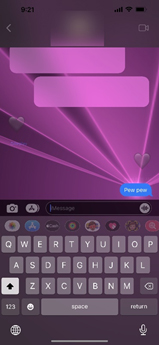
Happy birthday!
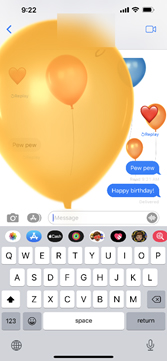
Congratulations!
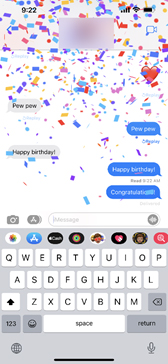
Fun, right? We think so!
Now, if you’d like to hand write a note to someone, turn your phone to the side and click the little squiggly that appears. Looks like this:
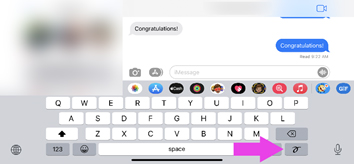
You’ll get a screen that looks like this, and you can use your finger to write out a message.
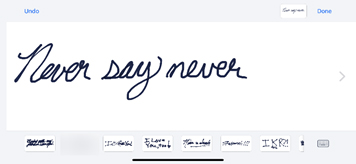
Flip your phone back upright, and it appears in the text box, like so:
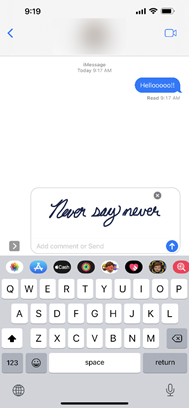
You can then click send. SO FUN!
Now, here’s another awesome thing we didn’t know we needed until we found it, and we hope you love it, too!
Type (OR WRITE—HA!) in text, an emoji, or a memoji like so:
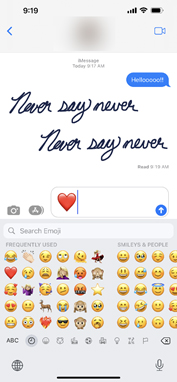
Hold your finger on the send button for a few seconds, and you’ll get a nifty options menu like this (which will also let you preview what you’re sending before you send it).
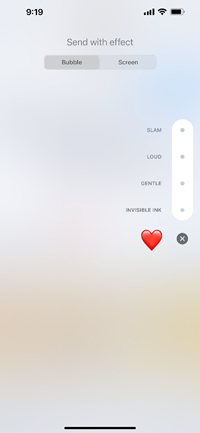
These options on THIS menu (look at the top of the screen, and you’ll see Bubble and Screen—you can tap between them), are: Invisible Ink—the user has to swipe left to read/see the image, handwriting, or text, Gentle—it will gently grow to its normal size but start small, Loud—it will go as a huge heart before returning to normal, and Slam—this will cause it to violently smack the screen for the other person. Let’s look at the options!
Invisible Ink
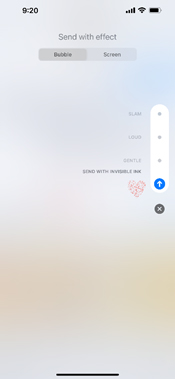
Gentle
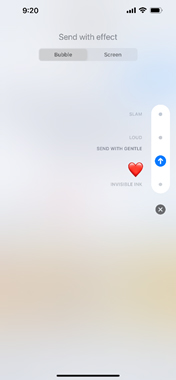
Loud
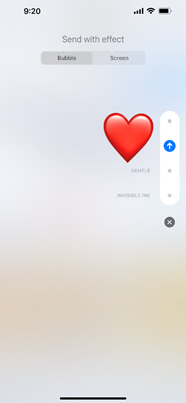
Slam
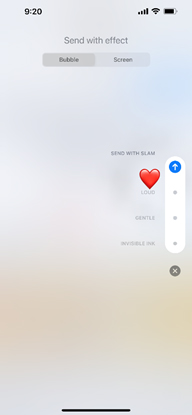
Now, if you tap the Screen button at the top, you get options you can scroll through by swiping toward the left. They are: Echo, Spotlight, Balloons, Confetti, Love, Lasers, Fireworks, and Celebration. Check them out!
Echo
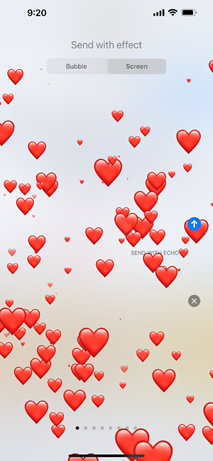
Spotlight
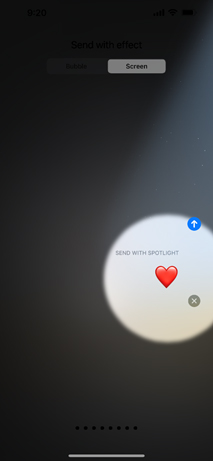
Balloons
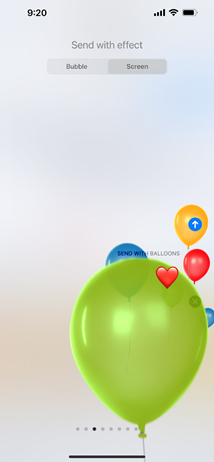
Confetti
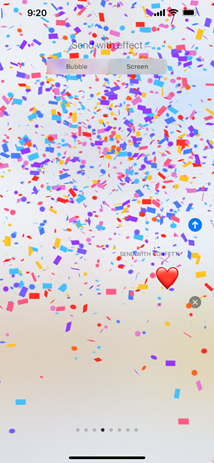
Love
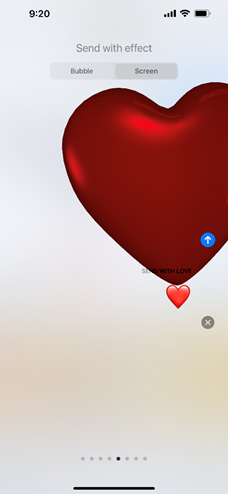
Lasers
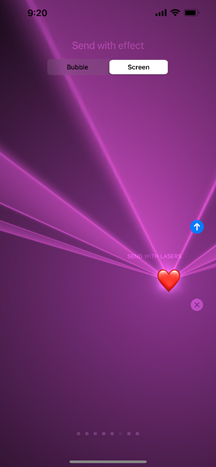
Fireworks
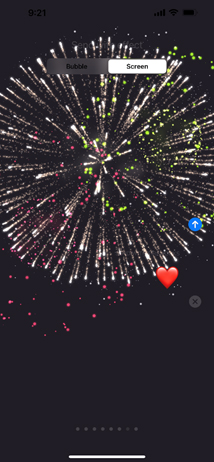
Celebration
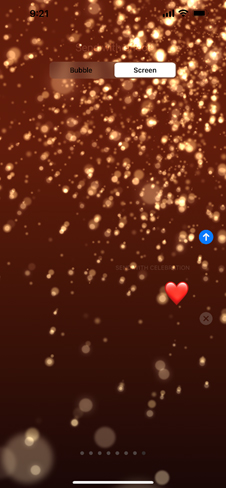
As we’re sure you figured out by now, you can skirt the rules stated in the first section by typing in your text then long pressing the send button to add whatever effect you’d like, right?
But wait! There’s more fun! We know, you’re going crazy over what we already shared! This is too much! But is it? Is it really? We don’t think so. There’s even MORE fun to be had.
You can also add STICKERS to messages someone has sent. A slight warning here: They CAN obscure what was written, so use them carefully. Here’s how you do it:
- Install some stickers
- Choose a set from the menu above your keyboard
- Long press on the one you want to use
- Drag it over the message you want to attach it to
- Let go
And here it is in screenshots (we went with coffee stickers because—duh):
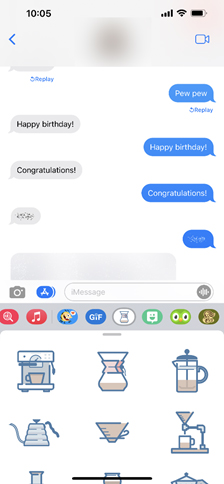
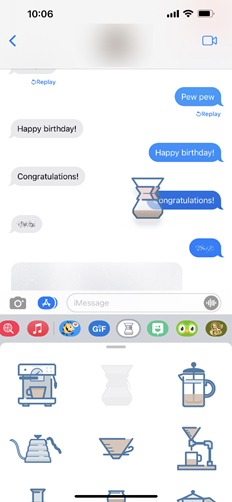
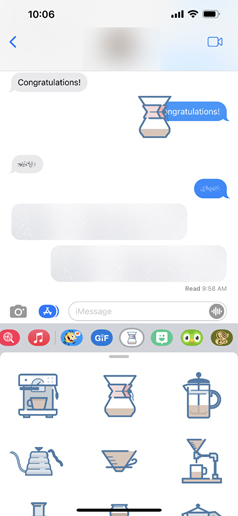
And everyone is familiar with tapbacks (where you long press the message and can send a reaction), so we won’t go over those in this post. If you’re not, well, we just told you about it, so give it a try.
We apologize to all Android users. This writer is an iPhone person, so they don’t know how to even use your devices. *sad panda*
We sure hope you enjoyed this post, and we’re excited to see the looks on all your friends’ and family members’ faces when you start using some of this stuff.
It was a nice break from the stress, right?
Thanks so much for reading, and we hope you stick around to read some of our other, more serious stuff.