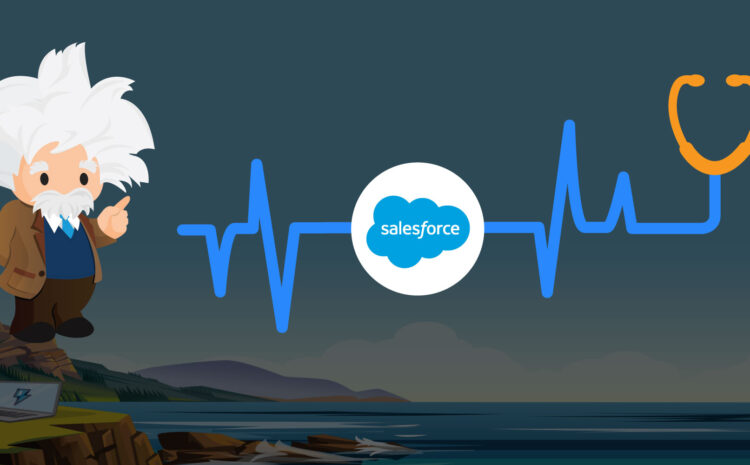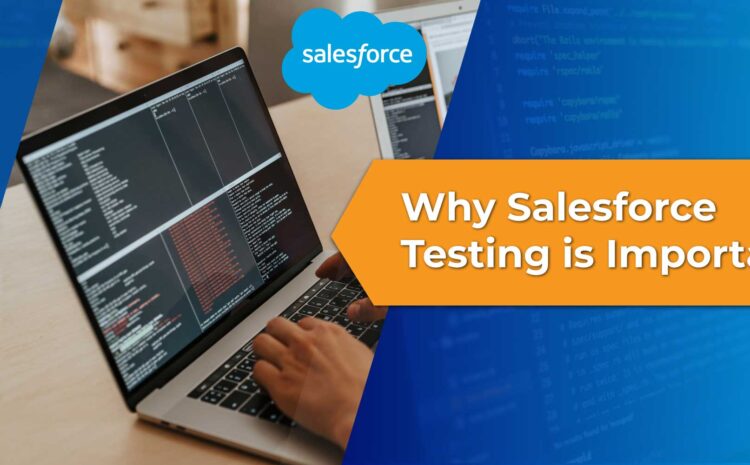As mentioned in the Spring ’19 release, Salesforce turns on Lightning Experience on a rolling basis in Winter ’20 to empower users to move faster, do more, and be more productive. Users still have access to Salesforce Classic after Lightning Experience is turned on. Switching to Lightning Experience directly benefits everyone, from business leaders and users to IT teams. The new user interface improves user efficiency and productivity. And you get the power of the Lightning Platform at your fingertips, making it easy and flexible to align the UI with your processes, to keep up with changes in your business, and to improve your company’s bottom line.
Where: This change applies to Group, Developer, Professional, Enterprise, Performance, and Unlimited editions for all orgs that don’t yet have Lightning Experience turned on.
When: This update was introduced under Critical Updates on January 28, 2019. We started showing in-app reminders about this critical update, and the Lightning Experience Transition Assistant started appearing to admins on March 18, 2019. The update starts auto-activating on a rolling basis in Winter ’20.
Who: Admins with the Modify All Data and Customize Application permissions see the critical update in Setup.
This update applies to all users with the Lightning Experience User permission enabled, including all users with standard profiles and users with custom profiles or permission sets that have the Lightning Experience User permission enabled. Custom profiles created before Winter ‘16 do not include the Lightning Experience User permission. Starting with Winter ‘16, any custom profile that was cloned from a standard profile does include the user permission, but admins can edit the profile to disable the permission.
Why: The future of the Salesforce user experience and platform is Salesforce Lightning. It’s where all new Salesforce innovation happens, with reimagined classic functionality and “only in Lightning Experience” features. Take advantage of the built-in lead time before Lightning Experience is turned on to verify your org’s existing features and customizations in the new interface and to prepare your users via change management. Start now to ensure a better experience for everyone when Lightning Experience is turned on later. Better yet, take control and turn on Lightning Experience for your users before this update is auto-activated, on your terms.
How: From Setup, enter Critical Updates in the Quick Find box, and then select Critical Updates. For Turn on Lightning Experience, click Review. When you’re ready to turn on Lightning Experience, you can activate the update either in Critical Updates or Lightning Experience in setup.
To encourage everyone to work in Lightning Experience, users working in Salesforce Classic are switched to Lightning Experience on a weekly basis. Users can switch between Salesforce Classic and Lightning Experience from the user profile menu. In Salesforce Classic, users also see a link to switch to Lightning Experience in the header.
Admins with the Modify All Data and Customize Application permissions see gentle reminders to encourage them to continue their progress toward transitioning to Lightning Experience. These prompts appear in the bottom right of the page and include links to the Lightning Experience Transition Assistant. You can turn off the prompts. From Setup, enter User Interface in the Quick Find box, and then select User Interface. Select the reminder that you want to disable.Salesforce is here to help.
- Learn more about this critical update in the Turn on Lightning Experience (Critical Update) FAQ Knowledge article.
- Meet the Lightning Experience Transition Assistant, your central hub with all the recommended activities, tools, and resources for a successful transition.
- Check out the Lightning Now Trailblazer Community to get answers from Lightning Experience experts and to collaborate with the Salesforce Ohana.
- Read the Be Lightning Ready by the Winter ‘20 Release post on the Admin Blog.
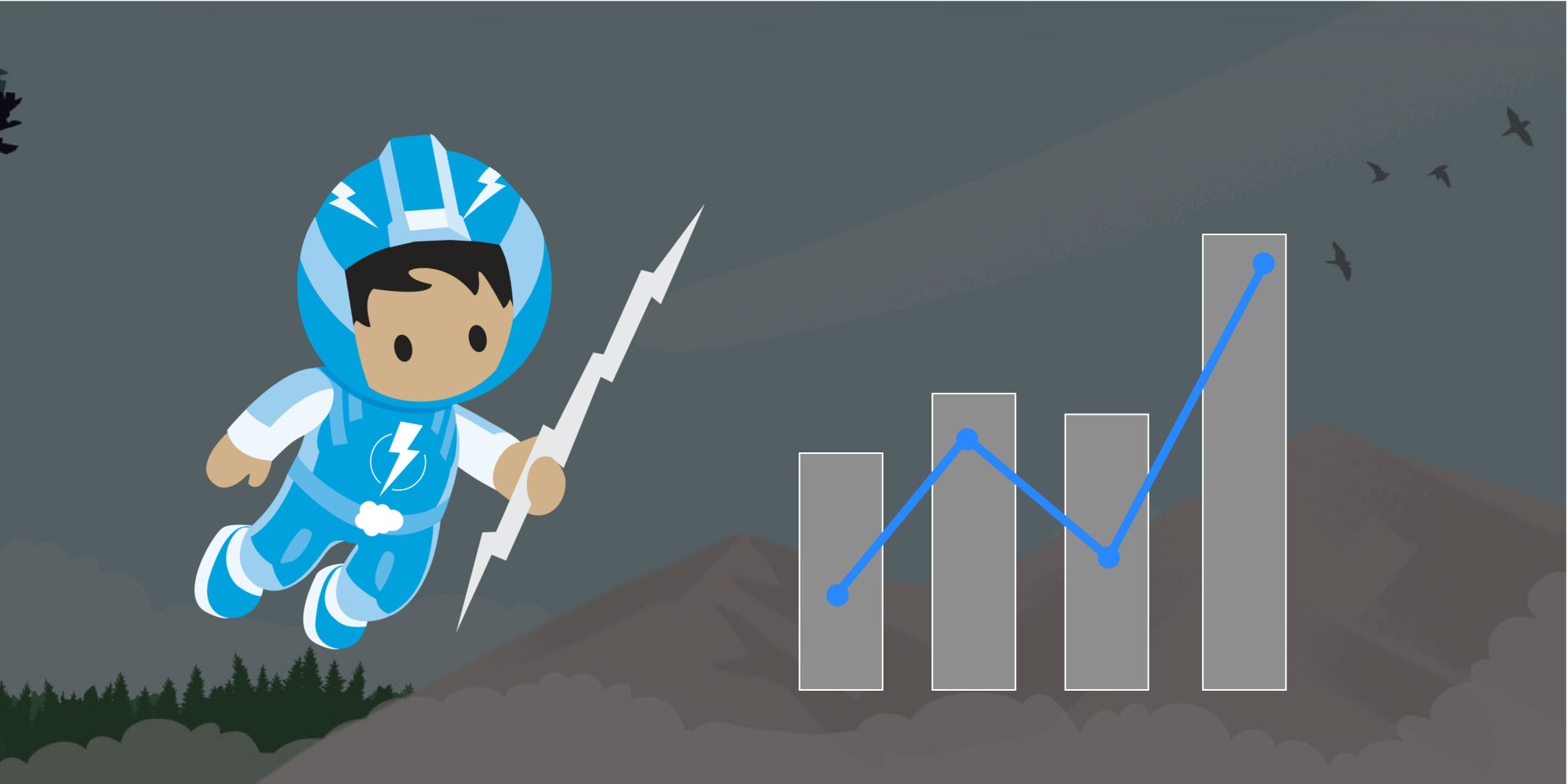
 Twitter
Twitter Facebook
Facebook Linkedin
Linkedin