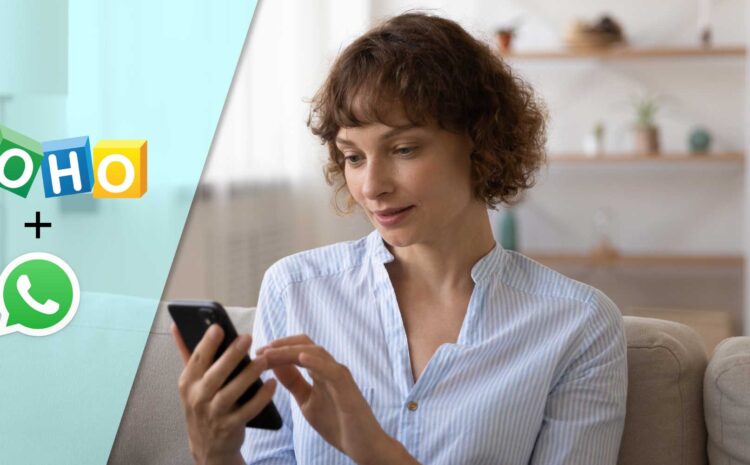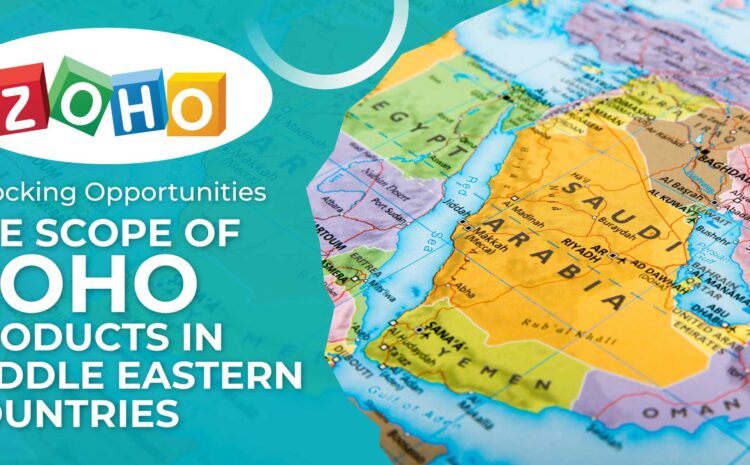The pandemic has changed the workspace culture around the world entirely. Businesses everywhere are delving into the new concept of working remotely, which offers employees the flexibility, comfort, and security they seek in this new reality. Everyone wants to work from home rather than take the risk of traveling to their traditional offices. It is natural to become more productive when your mind is relaxed and peaceful, knowing you and your family are safe inside your home rather than having anxiety about illness impacting the quality of your work.
Technology has always been a lifesaver in difficult situations for mankind. Once again, technology comes to the rescue as businesses equip employees with cloud-based remote support solutions like Zoho Assist.
Click here to know about other services and our capabilities
What Is Zoho Assist?
Zoho Assist is a remote support solution that allows users to connect with client devices like PCs or tablets over the internet to assist in troubleshooting problems, administering machines, or accessing data. The application is compatible with operating systems like: Windows, macOS, Linux, Android, and iOS. If someone is working on the go, Zoho Assist is also a mobile application that can be downloaded for free from the app store.
Zoho Assist has screen-sharing tools that allow you to connect to your remote client in a different location. You can control the keyboard and mouse of the remote client and help with solving any issues customers might be facing while using your service.
How to use Zoho Assist?
Are you a customer support executive who offers technical solutions to your customers? Has the pandemic made it difficult to offer hands-on support? Well, forget your worries. Zoho Assist is here to save the day. Through its remote support and unattended remote access features, you can easily connect to your client’s screen via screen sharing and help resolve issues. They only need to download the Zoho Assist application to allow you access. Clients can decide when to stop sharing data and restrict access options by simply stopping the session from their end, ensuring security. Zoho Assist remote support sessions are always a one-way connection.
Another amazing feature is unattended access to remote devices and servers so you can offer support as if you were physically present.
Zoho Assist comes with other amazing features like:
- File Sharing
- Enterprise-Grade Security Features
- Calendar Management
- Live Chat Support
- Multi-Monitor Navigation
- Reboot and Reconnect
- Remote Power Options
- Schedule and Manage Meetings
- Record Support Meetings For Future Reference
- Use Activity Log To Know What is Happening Inside The Organization
As a bonus, it’s also highly affordable.
Is Zoho Assist Safe To Use?
Data security and client privacy is a big responsibility, which needs to be ensured when using remote support or remote access solutions like Zoho Assist. It is a genuine concern that Zoho has addressed with utmost sincerity, making client data confidentiality a high priority.
Zoho Assist is a web-based application with no installation required and is protected by industry-standard security. You have the option to add two-factor authentication as an extra layer of security by opting for confirmation to allow access through SMS or OTP.
It is also important to note the remote access functionality is one-way, allowing clients to terminate and/or restrict access from their end.
How To Start A Zoho Assist Account?
1.If you already have a Zoho One account, Click on Zoho Apps on the top, left-hand corner. There, under IT and HELP DESK, you will find the Assist app. Click on it.
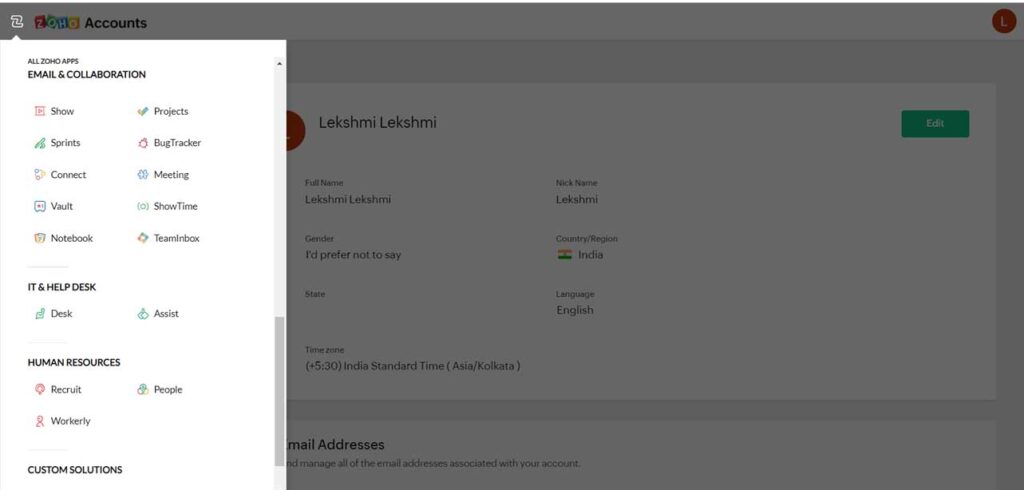
2. Now you will be taken to another window where you can click on the Start 15-Day Free Trial Button.
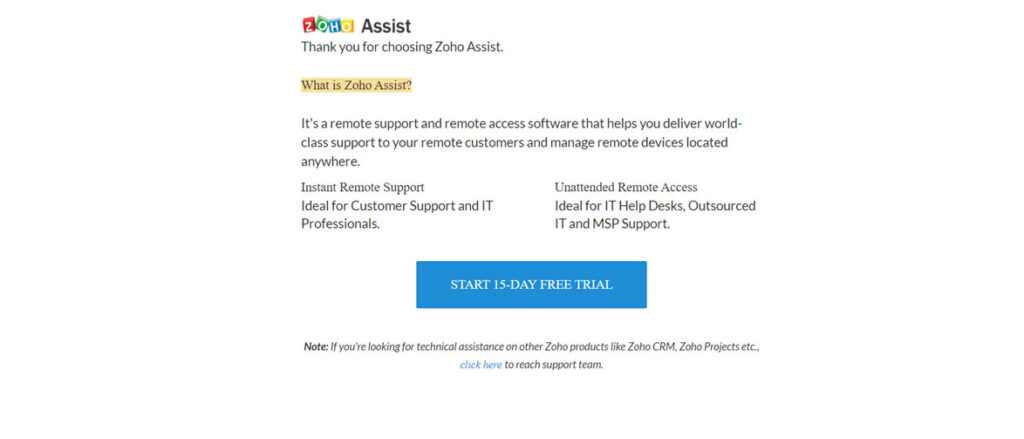
3. You then navigate to the next window, as shown below. Here, you have the option to start or schedule a remote support session through Access Remote Screen or Share My Screen options.
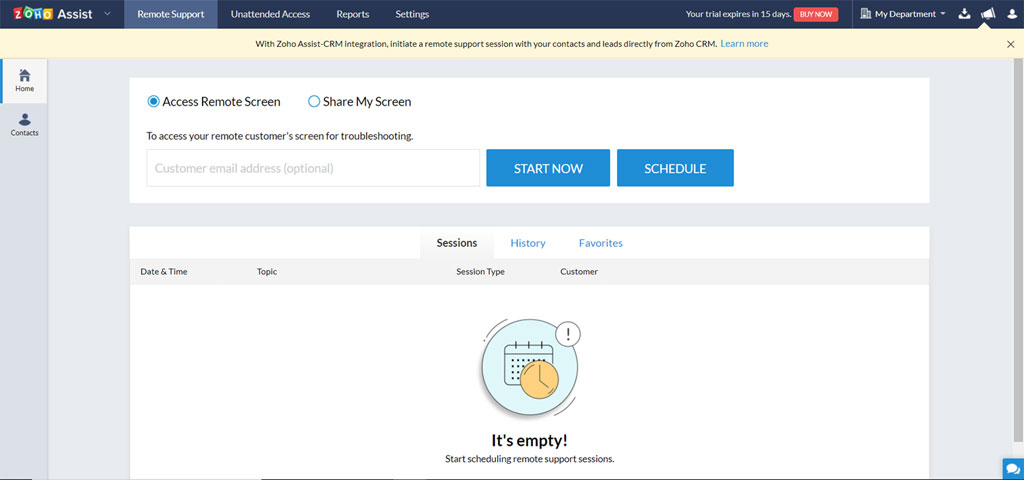
4.If you click on the Unattended Access tab, you may get access to remote devices by:
- Deploying a link through emails or instant chat by copying the link.
- Bulk Deployment, allowing unattended access to remote computers in the Windows network.
- You may also download an installer compatible with the operating system and set an unattended access session.
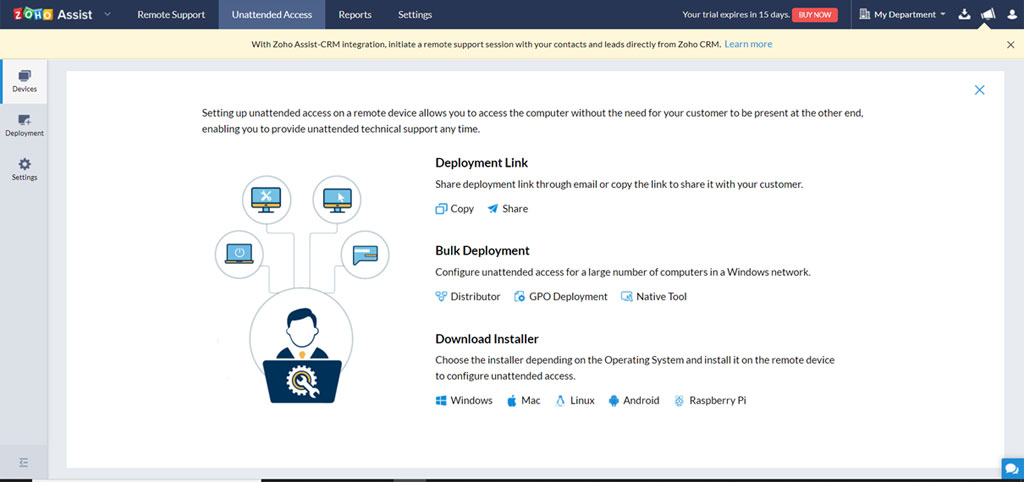
5. Reports tabs offer you access to prerecorded support meetings and help you gain customer perspective and improve services.
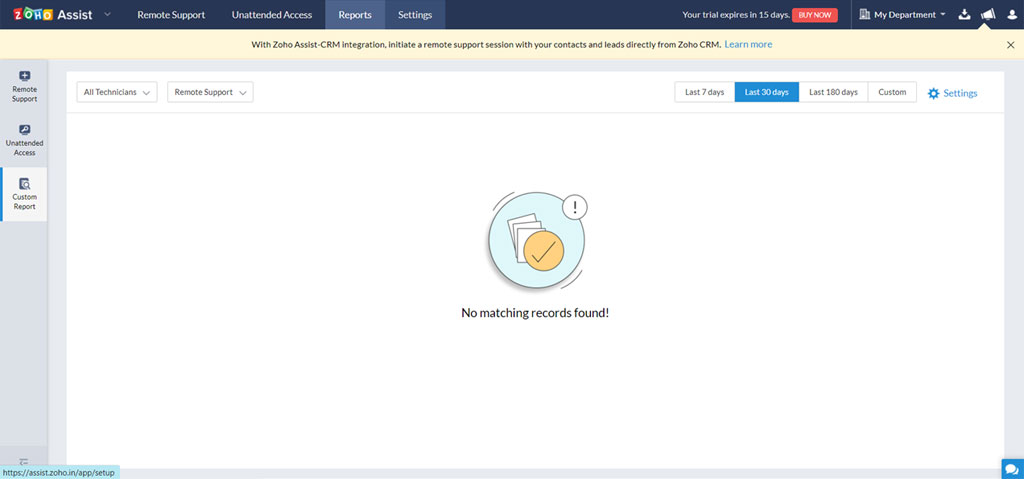
6. The 15 day trial account comes with all the features available in a business account. Once the trial period is over, you are automatically moved to the Free Zoho Assist version.
Zoho Assist is an affordable and secure remote support solution for all kinds of businesses and is smoothly integratable with Zoho CRM and other applications of the Zoho Suite.
As an authorized Zoho partner, CloudQ would love to help with your setup. Contact us today to get started with your Zoho journey.