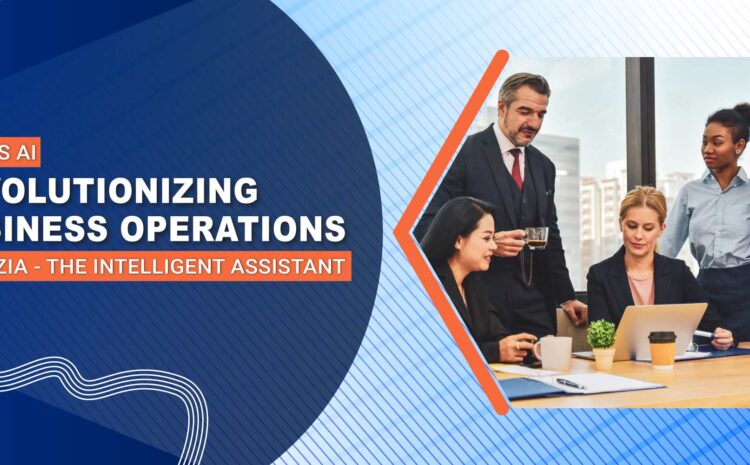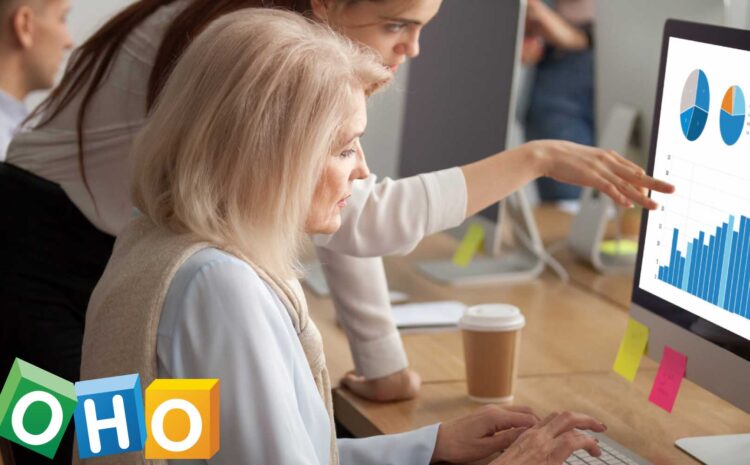Accounts in Zoho CRM indicate a company, or department of a company, with whom your organization is doing business with/may do business with in the future. An account is where you can store company details like:
- company address
- total number of employees
- annual revenue
- etc.
An account can be associated with current contacts at the company and potential leads for future business opportunities during presales. You can use these accounts to manage customer support and maintenance services after sales through CRM. You can associate single or multiple contacts to an account in Zoho CRM. Accounts are crucial for keeping track of relevant company information in a business dealing.
Click here to know about other services and our capabilities
What Are The Advantages of Using Accounts in Zoho CRM?
As mentioned above, the account is a place to store all the details of the company you are doing business with. Let us understand what other advantages we can explore:
View the whole picture.
Accounts ensure you can see all the information related to the client in a single location. You can track information like:
- latest customer activity
- associated contacts
- pending deals
- ongoing projects
- etc.
The biggest advantage of having a complete view of an account is the ease of collaboration, regardless of any major changes.
Handle different needs of the same company.
A parent company may have different requirements than one of its divisions, and it is easier to individually attend to them when we treat them as separate accounts under a single company. The parent-child relationship between accounts in Zoho CRM helps you handle daily operations and interactions with decision makers in a more streamlined manner.
Discover key account-based insights.
Zoho CRM has built-in analytics that helps you get a deeper insight into the accounts. Zoho CRM offers you a wide variety of analytical tools with which you can prioritize tasks and complete the work on time. Analytics helps you find the most valuable accounts, and you may assign your best team members to manage those accounts. You may approach the customer care of authorized Zoho partners for guidance on how to use Zoho analytics to get key insights.
How to Add Accounts in Zoho CRM
Accounts can be added to the CRM in various ways. Let us explore some of them:
- Add account details manually.
- Add accounts via import from external sources in the form of CSV or XLS files into Zoho CRM.
- Add accounts by converting leads to contacts and contacts to accounts.
- Create Accounts Individually
Accounts can be created individually by entering account details into the account creation form or by cloning an existing account and changing the details.
Steps To create accounts individually:
- Click the Add Button in the Accounts module
- Enter account details on the Create Account page.
- Click Save.
Steps To clone accounts:
- In the Accounts tab, click on an account you want to clone.
- On the Account Details page, click on the More Button. Choose Clone from the list.
- On the Clone Account page, modify the required account details.
- Click Save.
Once you have created an account, you can view the account details on the record’s details page. You can find the details of the account like: activities, emails, events, etc. in a single location.
Accounts in Zoho CRM offers you details like potential leads, contacts, activities, attachments, etc. in a single look.
You can update the following on the Account Details page:
- Potentials
- Contacts
- Open Activities
- Closed Activities
- Products
- Quotes
- Sales Orders
- Invoices
- Attachments & Note.
- Member AccountsCases
What are Member Accounts?
Secondary accounts added to an existing, parent account are known as member accounts. Here, you can manage individual member accounts separately under the parent company. You can see full information about individual accounts as well as a consolidated view of all accounts under the parent company.
Accounts in Zoho CRM helps you manage clients, prioritize activities, and streamline sales processes all from a single location.
CloudQ helps companies implement Zoho CRM solutions and customize them to fit individual needs. If you’d like to see how CloudQ can help your company step ahead of the competition, check out our offerings here.
Your business deserves the best, and as an Authorized ZOHO Partner CloudQ can help you get there.
Contact us for a consultation with our ZOHO experts today.